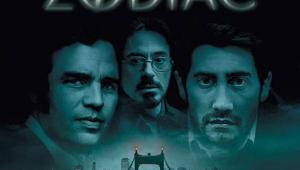Pioneer Elite PRO-141FD Plasma Monitor

It's a sad situation, but who can really blame Pioneer? LCDs sell in much higher numbers than plasmas thanks to their brighter image on the showroom floor, and Kuros are more expensive than most other flat panels. Add to that the economic meltdown, and you have a recipe for slow sales and red ink.
So why post a review of the 60-inch PRO-141FD? For one thing, Pioneer will continue to sell plasmas through 2009, so to paraphrase Monty Python, they're not dead yet. Also, this model is one of two Signature Series monitors, which represent the best of the best in Kuroland. (The other monitor is the 50-inch PRO-101FD.) So we thought it was important to present the PRO-141FD for your consideration while you can still buy one—and after reading this review, we're sure you're going to want to.
Fraternal Twins
As a monitor, the PRO-141FD lacks a few things found in the same-size PRO-151FD TV. For example, there's no audio system whatsoever; it doesn't even have an amp to use with your own speakers. And there are no onboard tuners, either SD or HD. You must use an external cable box, satellite box, or over-the-air tuner if you want to watch commercial broadcasts. Finally, there's no USB port to directly view JPEG digital photos on a flash drive, though you can see photos stored on a networked computer via the Ethernet port.

On the other hand, the PRO-141FD monitor offers a number of features not found in its TV counterpart. First of all, Pioneer designed the PRO-141FD to be both network- and installer-friendly. I didn't exercise these features for this review, but they let you connect the set to your home network and provide remote access to the set's controls. The Ethernet connection provides on-site access to the setup and calibration controls from a computer.
The Signature Series monitors also offer finer gradations to many of the existing controls—and it also adds a few new ones. For me, the most useful were the five gamma settings (versus three in the standard Elites) and a Blue-only mode, which makes for easier and more precise set up of the Color and Tint controls. (The blue filters normally used for this aren't very accurate.)
 In addition, the onscreen menus have been reorganized. For example, all the Pro Adjust menu options are found in a single menu, letting you see all the controls and their settings at once. In the non-Signature Elite sets, they're in five different submenus, which can be tedious to navigate.
In addition, the onscreen menus have been reorganized. For example, all the Pro Adjust menu options are found in a single menu, letting you see all the controls and their settings at once. In the non-Signature Elite sets, they're in five different submenus, which can be tedious to navigate.
Pioneer carefully selects panels for the Signature Series and breaks them in at the factory. This means tighter tolerances than even those of the standard Elite models. Of course, you might ask if tighter tolerances for a premium product result in better visible performance, or if variations in the home environment (including the quality of setup and calibration) will swamp any such differences. Fair enough, but it's reassuring to know that a Signature Series set is as good as an Elite can be.
There’s More
Apart from the above, the PRO-141FD is equipped just like other Pioneer displays. It has several features that are designed to minimize the possibility of image burn-in. (This is an issue with plasma displays, although Pioneer’s appear to be less prone to it than other plasmas we have tested.) While I appreciate these features, I found the set’s lighter side bars on 4:3 material distracting, particularly in a darkened room. The closest they got to black was a medium gray.
The set offers eight preset video modes. Pioneer calls them A/V Selections. Apart from the Optimum and Dynamic options, you can set up and calibrate each of these modes separately. You can also use different settings for each input within a given mode and a different setup for each resolution at each input. That’s a lot of adjust-ments! The PRO-141FD could use a copy function so that you could easily copy a setup across modes, inputs, and resolutions as desired. Ideally, of course, you would calibrate each of them separately. But that isn’t always practical, possible (there are no useful test patterns on a cable or satellite source), or even necessary.
The Optimum mode uses data from a built-in room light sensor to automatically adjust the image. While that might be useful on occasion (such as for casual viewing in daytime lighting), I did all of my testing and viewing in the Pure mode. As in all Elite sets we’ve tested, Pure mode provides the most accurate color gamut (in Color Space 2).
The Pioneer has five fixed color-temperature settings, plus it has a Manual setting with high and low calibration adjustments for red, green, and blue. The ISFccc feature includes ISF A/V Selections that appear only when a trained calibrator adjusts and locks them. ISFccc provides a 10-step color-temperature adjustment rather than just high and low. However, in practice, I found the Manual Color Temp adjustment menu more than adequate to get an outstanding setup.
There’s a wide range of controls in the Pro Adjust menu. If you want the most accurate picture, most of them are best left off—with two exceptions. With Dynamic Range Expansion (DRE) off, the set clips all information above peak white (100 IRE). When you switch DRE to any active setting, the image will reveal at least some above-white information. (Some sources do go above white, although they aren’t supposed to.) I recommend that you set DRE to Low, which produces the fewest side effects (a subtly punched-up image).
In addition, I found the most accurate setting for the Enhancer Mode to be 1 (Hard). It should be labeled 1 (Precise), because when you pair it with a Sharpness setting of –15 (minimum), it produces the crispest detail without ringing or other artifacts. The other two active Enhancer Mode settings progressively soften the image.
As in other Pioneer sets, the Film Mode (under PureCinema) tells the set how to display film- and video-sourced material. It automatically detects film-based sources and offers three options (plus Off). Standard (interlaced inputs) always feeds the panel 1080p at 60 frames per second. Advanced (all sources except 1080p/60) converts film-based material to a display rate of 72 frames per second (eliminating 3:2 pulldown where present). Smooth (all sources except 1080p/60) is an intermediate option, but I didn’t find it very useful.
If the program material is already 1080p/24, as is the case with films on Blu-ray, the set automatically converts it to 1080p/72, regardless of the PureCinema/Film Mode control’s setting.
It also has a Multi-Screen (side-by-side or PiP) function. But you cannot display the images from two HDMI inputs or two analog inputs together. One of the sources must be analog, and the other must be digital.
- Log in or register to post comments