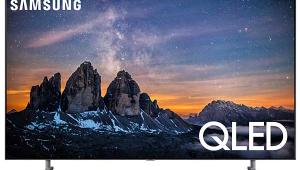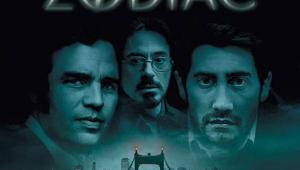Sony BRAVIA KDL-52NX800 LCD HDTV
Light My LEDs
Not too long ago, LED backlighting was a feature in only a few premium flat-panel LCD sets. Now you can find it everywhere, including six series in Sony’s 2010 lineup of BRAVIA LCD HDTVs. The top three—the LX900, HX900, and HX800 series—are either 3D capable out of the box (the XBR-LX900) or 3D ready.

A step further down the new Sony lineup is the BRAVIA NX800 series. 2D to the core, these 60-, 52-, and 46-inch models employ LED edge lighting. The LEDs are arranged behind the set’s frame, usually at the sides. Diffusers then route the light to provide (in theory) uniform illumination at the back of the entire screen. This is different from full LED backlighting, which arranges the LEDs in a large number of clusters behind the screen. LED edge lighting requires fewer LEDs, uses less energy, and makes it possible to produce extremely thin sets. Although some LED backlit sets employ local dimming, LED edge-lit sets do not.
Taking It All In
The omission of 3D aside, the 52-inch BRAVIA KDL-52NX800 offers a full range of the usual Sony features. But a few familiar faces are missing. It doesn’t have a color management system (such as Sony’s Real Color Processing, or RCP). A Live Color control provides three fixed, active settings that alter the set’s color gamut. The only one you’ll want to use is the fourth setting: Off. It also includes Digital Reality Creation (DRC), a feature that Sony has promoted for a long time. Apparently, Sony’s BRAVIA Engine 3 has now taken over the full spectrum of video-processing chores.
 The side and rear jack packs include four HDMI ports, a single component video input, two composite video inputs (one of them shared with component), and no S-video connection. You can use the USB jack to play back photos, music, and videos from USB-compatible storage devices. Plus, the set has an Ethernet port for a home network/Internet connection.
The side and rear jack packs include four HDMI ports, a single component video input, two composite video inputs (one of them shared with component), and no S-video connection. You can use the USB jack to play back photos, music, and videos from USB-compatible storage devices. Plus, the set has an Ethernet port for a home network/Internet connection.
Sony’s XrossMediaBar (XMB) menu system provides onscreen access to all of the set’s features. I’ve never liked this particular graphic user interface. I still don’t, but I must admit that it becomes more intuitive after a short learning curve. Still, a separate Options menu lets you bypass the XMB. This is the quickest way to access the most frequently used controls, including Picture Adjustments.
The KDL-52NX800 includes 12 picture modes, but I only used the Custom mode. In addition to all of the usual controls, the set includes an Advanced Settings menu (not available in all modes). It lets you make additional adjustments, including White Balance adjustments to calibrate the set’s gray scale. Out of the box, the Warm 2 color temperature setting was the most accurate of the four settings. The Black Corrector control didn’t do much. The Advanced Contrast Enhancer (ACE) appeared to lower the set’s subjective black level, but it also produced an odd static gamma curve. The visible effect of this gamma skewing was surprisingly subtle. (Remember, we can only measure static gamma, and the ACE control operates dynamically.) However, this control crushed shadow detail on dark scenes as well. Ultimately, I turned off all of the controls in the Advanced Settings menu except for White Balance, which I adjusted during calibration, and Gamma, which I left at its default setting of zero.

The KDL-52NX800 operates at a 240-hertz refresh rate. Motionflow 240Hz is Sony’s go-to feature for reducing motion blur, and it has three settings (Off, Low, High). If you select Motionflow 240Hz in either of its active settings, the Sony will add nine interpolated frames to each real frame of a 1080p/24 source to bring the source refresh rate up to 240 Hz. If the source is either 1080p/60 (or 30 frames per second interlaced, deinterlaced by the set, and, if needed, upconverted to 1080p/60), the Sony will add three interpolated frames to reach the magic 240 Hz. When Motionflow 240Hz is off, the picture still needs the extra frames, but it repeats them instead of interpolating them.
Motionflow 240Hz works as advertised. On film-based material, it appears to interact with the CineMotion control. Its effect is most obvious if you set the latter to Auto 1. On video-based material, CineMotion neither aided nor detracted from Motionflow 240Hz’s operation. However, like similar features in other sets, Motionflow 240Hz has the unhappy side effect of making film-based sources look like video. If you like The Lord of the Rings served up as The Days of Our Middle Earth Lives, you might like this. I don’t, so I turned Motionflow 240Hz off for all of my tests and viewing (it is engaged by default out of the box).
The video controls are separately adjustable for each input, including the White Balance controls. There is no Copy feature, so if you want to use the same settings for more than one input, you have to manually transfer them.
Sony’s PiP option can overlay two images. One of the sources must be from a PC, and the other must be from either a TV program from the onboard tuner or a composite video input. This limits the feature’s usefulness.
- Log in or register to post comments