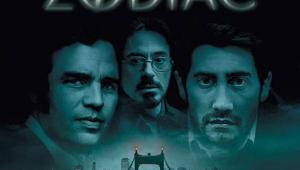Samsung BD-C6900 Blu-ray 3D Player Page 2
 User Interface and Setup
User Interface and Setup
When you first power up the player, you have to set up the basic parameters by selecting the language (English), the TV aspect ratio (16x9 Normal), and how it will connect to the Internet. Once you’ve set these parameters, you arrive at the Home menu, which has five options: Internet@TV, Videos, Music, Photos, and Settings. In addition, five of the most popular streaming services (Rovi TV listings, Blockbuster, Netflix, VUDU, and Pandora) have icons across the top of the screen. You can launch these without entering the Internet@TV interface. Unfortunately, the icons for the streaming apps aren’t customizable, so you’re stuck with the aforementioned five.
Internet@TV has a number of downloadable apps (all free at press time). These include USA Today, Picasa, Getty Images, and some games. Samsung lets you choose which apps to add. Be aware that these will eat into the 1 gigabyte of onboard storage. You could also use a USB thumb drive.
The Settings icon takes you into the setup area. Here, you can activate the 3D setting and tell the player the size of your display. The Blu-ray 3D specification requires this so the studios can master their discs to dynamically adjust things like text and graphics to the size of your screen. In the Settings menu, you can also enable 1080p/24 output, activate BD Wise (if you have a Samsung display), adjust the audio settings (internal decoding to PCM, bitstream, or analog speaker delays), and configure the Network connection.
The remote isn’t backlit. It’s consistent with other stock remotes I’ve used in the past, with the same frustrating user experience. The most often used keys (Stop, Play, etc.) glow in the dark for about 10 minutes, but the Popup Menu button doesn’t. The arrow and Enter keys are bunched together in a cross pattern. Directly above the up arrow is a Menu key that exits the movie and brings you back to the player’s Home menu—a very poor design choice. Ultimately, a universal remote may be your best option.
Tests and Real-World Performance
Over the past few years, Samsung has done pretty well in our benchmark video-processing tests, and the BD-C6900 is its best performer yet—it aced them all. Furthermore, its performance with real-world material is mighty impressive. It features reference-quality DVD upconversion, with excellent fine object delineation and minimal ringing.

If there were a 100-yard dash for Blu-ray players, the BD-C6900 would capture the gold. In fact, it mimics DVD-like speed in its boot-up and disc-loading times. From a cold start, the player arrives at the main menu in 9 seconds. Even the Java-intensive Pirates of the Caribbean: Dead Man’s Chest took a mere 23 seconds to reach the trailers and then another 20 seconds to reach the menu. I experienced similar results from other, typically slow-loading discs, including Fox’s Avatar.
Firmware updates are a given with every Blu-ray player, and two updates became available during my testing. Each took less than 3 minutes to download and install, and all of my settings were preserved. I’ve read many complaints on the A/V forums about poor support from Samsung in regard to updating its players, but that certainly wasn’t my experience with the BD-C6900.
I used the player continuously for weeks in my system, and its performance never left me wanting for my reference OPPO BDP-83. The Samsung’s 1080p/24 output matches the OPPO’s, and whether I chose the internal decoding or bitstreamed the audio to my surround processor, the sound was very impressive. The disc drive mechanism is a bit loud during disc loading, which is a minor annoyance. But once the movie starts, it’s silent.
- Log in or register to post comments