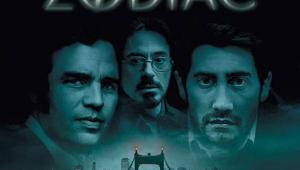Sony BDP-S350 Blu-ray Player User Interface
 User Interface
User InterfaceLike the PS3, the BDP-S350's menu comes up automatically when the unit is turned on or a disc is ejected. Sony calls this interface XrossMediaBar (XMB). I like the slick, high-definition graphics, and the menu structure is extremely intuitive for quick setup right out of the box.
There are four main icons—the one on the far left looks like a toolbox, and this is where you go to adjust all the system settings for audio, video, networking, and more. The other three icons are a camera, a musical note, and a filmstrip to denote pictures, music, and movies, respectively. When you insert a disc, the player automatically recognizes the type of data on it and places it under the appropriate icon. You can choose specific images or music tracks right from the XMB menu.
The remote is fairly generic, and I don't think Sony gave it a lot of thought other than the navigation buttons. I say that because these buttons are structured in a way I have never seen before.
Like most remotes, the navigation keys are in the center laid out in a circular pattern with a large Enter button in the center. Forming a concentric circle around the up/down/right/left navigation buttons are five other curved buttons. These are marked Top Menu, Pop Up Menu, Options, Return, and Home.
Having three layers of buttons was a little confusing at first. I kept pressing the outside keys when I wanted to move around in the menu. One of the keys is Return, so I ended up jumping out of the menu when I thought I was navigating to a menu item.
Unfortunately, the remote is not backlit, which means you must learn the button layout by feel to operate it in the dark.
- Log in or register to post comments