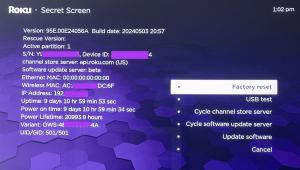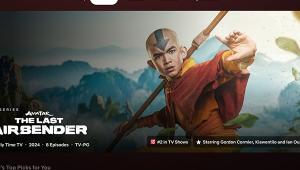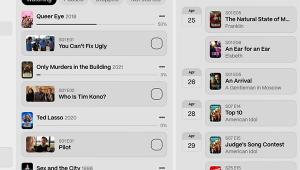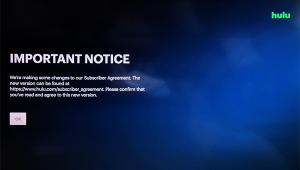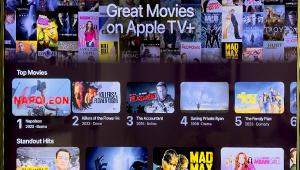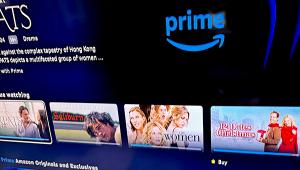How to Watch Videos on Your TV Using the YouTube "Send To" Update

The Android app was first to add the "Send To" button. Last week, the iPhone and iPad YouTube app also added the feature. Updates to the PS3 and Xbox 360 YouTube apps mean that you can now send to the video game consoles as well as to Google TV.
Both the YouTube app on your mobile device, and the YouTube app on the Google TV will need to be updated. If it doesn't update automatically, check for updates and install it. Once you're up to speed, all you need to do when watching a Google TV (or a TV connected to a Google TV device), is to simply press the "Send To" button (rectangle icon with "play" arrow) in the Android YouTube app. As long as the Google TV and Android device are on the same home network, a short video will instantly begin playing on the TV. The TV will display a "loading" message if it is a longer video. Currently, one-tap Send To only works when you use an Android device with a Google TV. When using an iPhone/iPad with the Google TV, or the Android device with the PS3 or Xbox 360, you must pair the mobile device with the media streamer's YouTube app.
After you choose the video to play, you can go back to browsing for other videos. "Add to TV queue" is superimposed on videos videos as you choose them on the mobile YouTube app to create an instant TV playlist of videos to watch next. It's great fun if you have friends with Android smartphones or tablets because they can also browse the YouTube app on their device(s) and choose videos to add to the queue. Now everyone can share their videos without having to connect and disconnect phones to the TV.
The iPhone and iPad's initial YouTube update with Send To, is very limited. For starters, you must pair the iPhone with the Google TV YouTube app. This requires that you go into "Options" in the Google TV YouTube app then choose "Pair with mobile device." Here you will be instructed to go to youtube.com/pair and enter a code that is displayed on screen. Unlike the Android app that allows browsing while you watch a video, you have to wait for the current to finish playing on the TV. Navigating away from the video on the iPhone/ iPad YouTube app will halt playback. The iPhone/iPad YouTube app doesn't have the button to add to the TV queue. I imagine that future updates will add those features. But, for now, iPhone users will have to wait their turn when playing with their Android friends.
To use an Android smartphone with either the Xbox 360 and the PS 3, you must pair the phone to the game console, similar to pairing an iPhone with Google TV.To connect the Android phone to the Xbox 360 required going into the Xbox's YouTube app's settings to find a code, then going to the youtube.com/pair page on the phone you want to connect and entering the code. The PS 3 makes it a little easier by displaying a QR block code that brings up the pairing page on the phone. During my initial testing, the iPhone allowed me to pair with both the Xbox 360 and PS3, but the "Send To" button did not appear to let me to play on either video game console.
There are a number of apps that smartphones can send downloaded videos on your home network to your TV. The YouTube app not only Sends the video but becomes a second screen experience. Certainly over the next several months, bugs and limitations will be smoothed out and more devices will be added. With very little invested time, you can watch a YouTube video when you want, then return to your regularly scheduled program.