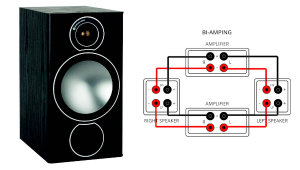Video Dynamic Range and Color Space

Stephen Lin
You are correct that video is encoded on Blu-ray, DVD, and DTV in the color space known as YCbCr, and that the industry-defined dynamic range extends from 16 to 235, which are known as video black and video white, respectively. However, because brightness is represented by eight digital bits, it can theoretically have a value from 0 to 255. (Interestingly, the valid range for YCbCr is 1-254; for the color space known as RGB, it's 0-255.) Most digital-video content is limited to a dynamic range of 16-235, but this range is occasionally exceeded, especially at the top end with values above 235, which is called "above-white." Similarly, values below 16 are called "below-black."
In most cases, setting the source device to send 0-255 and the display to accept the same range does not affect the signal's dynamic range by processing or interpolationit simply lets the entire signal pass through the system. In other words, it opens a wider window for the signal. If the source and/or display are limited to 16-235, any above-white or below-black information in the signal will be clipped out of the image. This is why we always calibrate our displays using the full 8-bit dynamic range. We also test Blu-ray players, AVRs, video processors, and displays to see if they can pass the full dynamic range; this is the Video Clipping test in the Video Test Bench found in all HT reviews of these products.
In addition to allowing above-white and below-black content to be displayed, using the full dynamic range also lets you set a display's Brightness and Contrast controls more accurately. Using a test pattern that includes above-white and below-black elements, you can set these controls to make sure the display is not clipping whites or crushing blacks.
However, while we set Contrast to the highest possible value at which above-white is still visible, we set Brightness to the highest value at which below-black is not visible. Why make below-black invisible? Because virtually no video content is made with below-black information, and increasing the Brightness to make below-black visible would raise the overall black level of the display, which should be as low as possible.
As for whether to send YCbCr from the source to the display or have the source decode YCbCr to RGB, that depends on the specific devices involvedthere is no easy answer. Spears and Munsil, developers of the High Definition Benchmark setup and evaluation Blu-ray, have posted a great article about color spaces and choosing the best one for your particular setup.
If you have an A/V question, please send it to askhometheater@gmail.com.