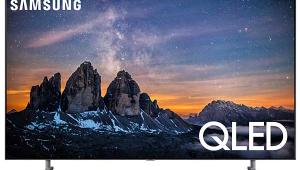Sony Bravia KDL-46XBR4 LCD Digital Color TV Controls and Settings
One of the unusual selections on the XMB menu system is Product Support. This provides numbers to call for technical help, as well as the pertinent data for your sample (firmware version, etc.). It's a welcome touch, avoiding the (sometimes) fruitless search through the owner's manual for such information. The Product Support tab also displays information about the currently displayed signal, but it functions only with the set's own onboard tuner, not external sources.
There are five Picture Modes: Vivid, Standard, Cinema, Photo, and Custom. Each can be individually adjusted by the user. Most of the video controls (including the White Balance color temperature calibration adjustments, which are readily accessible in the User menus) may be set separately for each input. I chose to make most of my adjustments, and do most of my viewing, in the Cinema mode.
In addition to these five modes, there's also a Theater mode, selectable directly from the remote control. But it isn't really a separate mode. It simply calls up the Cinema mode directly, together with any personal adjustments you have made to it. According to the description in the manual, in Theater mode, "The picture settings will be set for a cinema like experience and the audio will be switched to the audio output of the attached speakers of your BRAVIA Theater Sync audio system." OK. Translation: If you don't have a Theater Sync system, think of the Theater button as simply a shortcut to the Cinema mode.
Of the four Color Temperature settings, Warm 2 was the most accurate out of the box, and was further improved by calibration (see "Measurements."). A Color Space control provides Normal or Wide settings. A Live Color control, which appeared to be active only in the Wide Color Space setting, produces even more vivid color. But while the changes resulting from both the Wide Color and Live Color settings were relatively subtle, the Normal Color Space setting, with Live Color off, produced the most accurate, natural-looking results.
More and more LCD flat panel displays are providing a control to adjust the intensity of the panel's backlighting. In the XBR4, as with most such displays, this backlight is a Cold Cathode Fluorescent Lamp or CCFL. (LED backlighting is appearing in a few new sets, but not here.) A backlight adjustment allows you to tame the excessive (in my opinion) peak brightness of these sets to a more tolerable level in normal, subdued room lighting while simultaneously lowering the set's black level.
Sony's Digital Reality Creation-Multi Function (DRC) video processing has been refined consistently for years now, so the version in the XBR4, v2.5, is the same version that was in last year's XBR2 and XBR3 designs. In addition to two fixed modes, plus Off, DRC offers a selectable DRC Palette. The latter lets you select a setting on a two-dimensional graphic display in which the vertical (y) coordinate is labeled Reality (detail) and the horizontal (x) Clarity (smoothness). The manual isn't very clear as to what these names actually mean. By experimenting, however, I found that the Clarity adjustment produced no clearly visible effect. Reality provided a sharpening effect that could be seen on test patterns. In practice, its effect was subtle. I generally ignored the Palette. In fact, I usually left DRC in its Off position.
I also found little use for the Edge Enhancer and Detail Enhancer controls. In fact, the Edge Enhancer had no visible effect with 1080i in the Cinema mode, and the effect of the Detail Enhancer was subtle.
The Black Corrector control is said to enhance the black areas of the picture. But while it added punch to the image, it appeared to do so by crushing the darkest grays into black, compromising or eliminating deep shadow detail.
The Advanced Contrast Enhancer (Advanced C.E.) control is said to "[optimize] the backlight and contrast." Whatever. But it did produce a clearly visible change in the picture, both with real program material and test patterns. It darkened the low end of the brightness range, but unlike the Black Corrector did not crush the blacks badly or damage the shadow detail. The higher the setting, the higher up the brightness range the visible change extended. I found that the Low setting added a useful degree of punch to some program material. Higher settings, however, made the image a bit harsh and unnatural.
The multi-level Gamma adjustment was also useful with some program material. It subtly enhanced the mid-brightness range in Low, but washed it out too much in higher settings.
The set's Noise Reduction and MPEG Noise Reduction proved useful in Low or Medium on standard definition sources that needed it, but I did not use it in my critical evaluations. A Clear White control seemed to whiten the whites subtly, but like laundry detergent it did so by merely adding a touch of blue. It produced no apparent benefit and certainly no greater accuracy. The Light Sensor control is designed to automatically adjust the backlight for both the picture brightness and the brightness of the room. It worked, but actually darkened the image too much in a darkened room. I'd rather make such changes by manually adjusting the picture myself than rely on some distant engineer's idea of the "right" compensation.
The control labeled Display Area is actually an Overscan adjustment. It's best used in the Full Pixel mode, which results in no overscan at all. But that setting is available only on 1080i or 1080p sources. For all other resolutions, the +1 or Normal settings produced the lowest overscan.
You may be aware that the standard for color is somewhat different for SDTV and HDTV. SDTV color is specified by the REC601 standard, HDTV by REC709. But program providers do not always adhere to these standards. In particular, a lot of HD editing and color correction is still done on monitors that adhere to REC601 standards.
So the setting that provides the most accurate color on the user's end may vary with the program material. The XBR4 provides a control in the Setup menu called Color Matrix, which offers the option to set either REC709 or REC601 separately for any source resolution (Sony calls these ITU709 and ITU601). The defaults are 601 for 480i/p and 709 for all HD resolutions.
In my review of the XBR2 last year I occasionally preferred changing these settings for some material. That is, I sometimes used ITU601 for a 1080i source. This time, I left the settings in the factory default positions and didn't look back. Perhaps our HD programming is now adhering closer to the standard. Sony is to be commended for providing this unusual feature, but this time around I didn't find a compelling reason to use it.
There's also a Video Color Space control that selects the new x.v.Color (or, as it's otherwise known, the xvYCC color space). But apart from the output of a few camcorders, sources mastered in x.v.Color do not exist, nor am I aware of any commercial plans to produce them. Fortunately, Sony has made this option selectable only if the set receives a source recorded in x.v.Color. Using x.v.Color with standard sources would simply distort the color balance.
Settings
In the past we've been reluctant to provide the precise settings we have judged to produce the best image. There are good reasons for such reluctance. But readers have been asking for this information, so apart from the color temperature setup numbers and access codes to service menus (the latter should never be touched without test tools and appropriate training and knowledge), we will provide this information here, and as much as possible in upcoming reviews.
Keep in mind, however, that unit-to-unit sample variations, the viewing environment, and the source might render these recommendations less than optimum, though we hope they will provide a useful starting place. These variation will be particularly true of the White Balance / color temperature calibration controls (which we will provide only when they are readily accessible to the user).
But we strongly recommend that you confirm the results on your sample by using one of the many display setup DVDs that are available, such as Digital Video Essentials. This will help you to set the user video controls correctly, and get as close as possible to an optimum setup short of a full calibration. Such a calibration will include the sort of color temperature optimization the average user is not equipped to perform. That task is best left to a trained and properly equipped technician, such as those trained and certified by the Imaging Science Foundation (ISF).
If you find Digital Video Essentials too technical or confusing, the HDTV Calibration Wizard, produced jointly by both the ISF and Monster Cable, is available at many (but not all) Monster dealers. It is easy for anyone to follow, and produces good results.
In my case, all of the settings shown here were obtained in as dark a room as I could manage. A darkened room—variations in wall reflections aside—is as close as we can come to an environment the reader can duplicate, whether or not you will always view the set this way. In the case of the Sony, if you find a need for a brighter image with the room lights on, I suggest that you start by first increasing the backlight control.
Mode: Movie
Backlight: 0 (3-4 for sports and news)
Picture: 80
Brightness: 49-52
Color: 50
Hue: 50
Color Temperature: Warm 2
Sharpness: 30-40
Noise Reduction: Off
MPEG Noise Reduction: Off
DRC Mode: Off
DRC Palette: N/A
Black Corrector: Off
Advanced C.E.: Off or Low
Gamma: Off or Low
Clear White: Off
Color Space: Standard
Live Color: Off
White Balance:
Gain: Red 0, Green -2, Blue 0
Bias: Red -1, Green -3, Blue 0
Detail Enhancer: Off
Edge Enhancer: Off
Display Area: See text
Motion Enhancer: Off or Standard
CineMotion: Auto 1
Video Color Space (x.v.Color): Off
Color Matrix: Auto
Light Sensor: Off