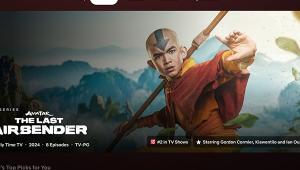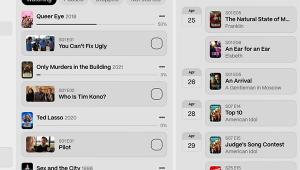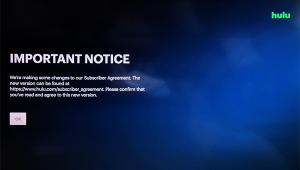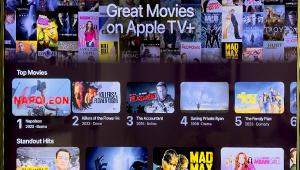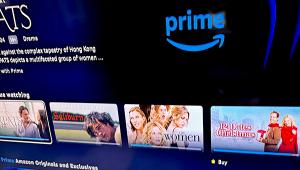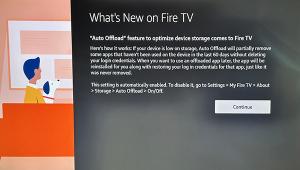Unveil Hidden Features, Secret Menus and Codes for an Enhanced Streaming Experience
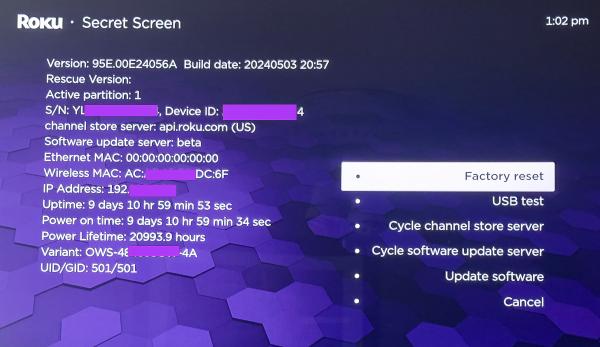
Netflix Secret Codes
Netflix secret codes let you browse niche movie categories to find what you are in the mood to watch. The codes are nothing new. The Netflix Tudum blog explains that the codes originated in the days of DVD rentals. As Netflix increasingly streamed content, it displayed a genre tree for users who linked to films and TV series in each category. Each niche genre had a code. A fan would copy the codes and share the list online. Netflix users in the know have taken advantage of these secret codes ever since.
There are now 36,000 categories, up from 6,000 when I first wrote about Netflix Secret Tips". As titles come and go, some categories may be empty as no current titles fit the description.
The Netflix curation strategist team constantly creates new categories. Some, like the Bridgerton-inspired genre, are based on other movies or TV shows. Others come from popular culture. "Short-Ass Movies" (81603903) came from a skit on Saturday Night Live. Or you can pick from "90-Minute Movies" (81466194) with codes that include "90-Minute Comedies" (81466224), "90-Minute Thrillers" (81466222), and more.
Many websites purport to have the complete list of codes. Actually, it's just a list to get you started. Cloudwards.net lists many general categories and some of the subcategories. Go to the genre page and you'll find within each of those categories and sub-categories additional sub-sub-categories.
Once you find a movie or TV show you want to watch, highlight the title and click the "+" button to add it to "My List." This will give you easy access to the title in the Netflix app on your device.
Secret Code categories are only available on a web browser. Once you find the category code, type in "netflix.com/browse/genre/the secret code number.
Two Google Chrome browser extensions make it easy to browse categories, allowing Chrome users to easily access many genres. Install the "Better for Netflix" extension for Chrome and the next time you go to Netflix.com, you'll see a new "Browse All" tab on top. You can search through the genres from the dropdown menu, type a key word into the search field, or enter "random" and see what comes up (I got list of soccer movies, which was truly random because I don't watch many sports movies).
Netflix Hidden Categories is a browser extension with a long drop-down list of categories, including niche subcategories like Asian Action Movies, Campy Action Adventure Movies, African Movies, and more. Some categories don't have even have a title. It all depends on what is currently available on Netflix.
Apple TV Tips
There are a number of lesser-known tips for customizing your Apple TV streaming experience in ways that may surprise you. For example, when you stop on a title while browsing, the Apple TV+ app plays the trailer at the top of the screen. The trailer incudes sound — and it can be loud. If you don't want to hear that blast of sound when you stop on a title, you have to turn off the video preview autoplay feature. Here’s how: Go to Accessibility>Motion>Auto-Play Video Previews and select "off."
You can also use your iPhone to find the remote for your Apple TV 4K. When playing a video, go to the control center on your phone and tap on the widget that shows the video playing, then tap the remote icon. Doing so, brings up a “direction screen” that shows how close (or far) you are way from the missing remote. It's a perfect way to find a remote that’s hiding behind a pillow or under the lounger.
Want to summon an onscreen keyboard that looks like a keyboard (instead of presenting the alphabet in one long tedious line)? Go to the settings app, then General>Keyboard Layout to bring up a grid layout so you don’t to swipe back and forth across the screen.
Here’s another hidden customization trick for those who like to use closed captions when movie dialogue is buried in the mix or just hard to hear. Go to Settings>Accessibility>Subtitles and Captioning>Style. Here, you can pick a transparent background, large text, or outline the text to make it easier to see. You can also edit styles by choosing the text format, background (highlight) color, text opacity, and size. You can even save different styles for different content. If you want to stick with the caption style embedded in the content, just select Video Overrides Style.
As Apple TV owners already know, when you hover over an app or title icon on the home screen that element becomes slightly larger but not quite big enough. To make the icon more legible, you can add a white border by going to Settings>Accessibility>Display>Focus Style and choosing High Contrast. The trick works with icons on the home screen and in streaming apps.
Roku Secret Screens and a Tip
Roku's Secret Screens are designed primarily for developers, so proceed with caution knowing that any changes you make are at your own risk and could lead to unintended results — including bricking your TV or device. Okay, now that I’ve scared you, here are a few secret settings that are actually safe to use, as long as you proceed carefully.
Let’s start with a tip that will reduce the number of ads you see on the home screen. While it’s not a secret per se, it is a screen you probably haven’t noticed. Go to Settings and choose Privacy>Advertising>Sensitive ad content and you’ll end up on a screen that lets you limit the number of ads shown on topics such as Alcohol, Smoking and Gambling, Religion and Spirituality, and Medication and Supplements.
Now I’m going to show you how to find and use a real Roku Secret Screens that lets you turn off auto remote-pairing, which can be convenient for gamers. But there’s a catch — to get to it you have to make a series of seemingly random button presses. Here’s the sequence: Push the home button five times and then tap the Up, Right, Down, Left, and Up button in that order. When auto remote-pairing is turned off, other remote controls can be paired when the device boots up. The screen also provides an option to Reset/Refresh your remote, which will wipe out any programmed buttons.
If you’d like to quickly remove channels from your Roku, you’ll need to go through another multi-button-press routine to find the Channel Info screen, which shows all of your installed channels along with their version and build number. To get there, push the Home button three times, the Up button twice, and then tap Right, Left, Right, Left, Right. To remove a channel, simply highlight and click on it and you’ll see an option to remove it.
There’s also an HDMI Secret Screen that gives stats about your HDMI connections. To get to it, press Home five times, Down, Left, and then tap the Up button three times. This screen lists the HDCP status, version, and resolution of each of your TV's HDMI ports.
While none of these settings are crucial, they can help you personalize your devices and make it easier to find something good to watch.