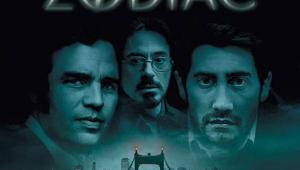Logitech Harmony One Universal Remote Control
Pretty and Pretty Smart
I don’t know what they put in the water cooler at Logitech, but I want to start drinking it. The Harmony One is another in its long list of affordable universal remote controls. It looks great, is easy to program, and is sweetly simple to use. The Harmony One is as narrow as most single-device remotes, but it’s thinner and surprisingly light. It’s even easier to hold and use. At the business end is a bright 1.25-by-1.5-inch color touchscreen with enough resolution that you can easily recognize the tiny DVD logo on the DVD player icon. The backlit hard keys are distinctly grouped together by function (transport, numeric keypad, etc.). Although the individual keys are only slightly larger than those on an average remote, each has its own unique shape and is spaced far enough apart so that you can easily use the remote for basic operations without looking at it.
 The Harmony One includes a built-in motion sensor that’s supposed to wake the remote when you pick it up. It’s not super sensitive, though, so sometimes you’ll need to give the remote a quick shake to bring it to life. To recharge the battery, just place the remote in its horizontal charging cradle. My older Harmony 890 is sometimes finicky and refuses to make contact—and therefore doesn’t charge—when resting in its cradle. This one has a deeper well that ensures a solid connection between the contact points on the remote and the charging cradle. By the way, the rechargeable battery is removable and replaceable, much like a cordless phone’s battery. This makes it environmentally friendly, and it won’t force you to buy a new remote when the battery finally expires.
The Harmony One includes a built-in motion sensor that’s supposed to wake the remote when you pick it up. It’s not super sensitive, though, so sometimes you’ll need to give the remote a quick shake to bring it to life. To recharge the battery, just place the remote in its horizontal charging cradle. My older Harmony 890 is sometimes finicky and refuses to make contact—and therefore doesn’t charge—when resting in its cradle. This one has a deeper well that ensures a solid connection between the contact points on the remote and the charging cradle. By the way, the rechargeable battery is removable and replaceable, much like a cordless phone’s battery. This makes it environmentally friendly, and it won’t force you to buy a new remote when the battery finally expires.
But Does It Have the DaVinci Code?
To program the Harmony One, you’ll need an Internet connection and Logitech’s Harmony Remote Software running on either a Mac or a Windows PC. When you register your remote and set up a free account with Logitech, you get instant online access to the company’s Brobdingnagian database of remote control codes (225,000-plus devices from more than 5,000 manufacturers). Logitech also keeps the latest configuration of your remote on its servers, so if your remote loses its mind, you can restore it to its rightful self easily and quickly.
The Harmony software asks a series of questions and uses your answers to guide you through the process of programming the remote. It lets you create Devices (the individual components you want to control) and design Activities (simple or complex sequences of remote commands, called macros by remote control geeks, that are initiated by a single button press). While this makes first-time setup almost a brainless endeavor, it can be painfully slow to endure once you’ve become an expert with the remote and want to make a few small tweaks, such as setting up delay times between commands. As a matter of fact, one of the remote’s hidden strengths is its ability to make those tweaks.
The programming process begins with adding Devices. It’s important to give some thought to the order in which you’ll add Devices because this determines the order in which the Harmony One lists them. It lists them three at a time on its touchscreen when the remote is in Device mode. Why is this important? Because you can’t go back and change the order of the Devices after you’ve added them. It’s extremely annoying to toggle through two or three pages of Devices to reach the AVR’s control pages just so you can switch surround modes. Fortunately, though, you can rearrange the order of Activities at any time.
You’ll Have to Pry It From My Cold, Dead Fingers
The Harmony One spits out infrared commands like a firehose, so you don’t have to point the remote directly at each individual component. This is a nice thing if you have a ceiling-mounted projector in your system. Similar to other Harmony remotes, the Activities-based design lets you think in terms of what you want to watch or listen to rather than how you have to make it happen. The remote’s magical Help button further enhances its user-friendliness. Since the Harmony One can only have a one-way conversation with your system, it can’t know for sure the state of each device in your system. The Help function initiates a brief Q&A session to help determine what’s wrong and what the remote can do to rectify it.
The Harmony One also remembers what state your devices are supposed to be in. If you’re watching TV, for example, and you decide to listen to a CD instead, the Harmony One is smart enough to turn off the satellite receiver and TV (if you aren’t going to use it for an onscreen GUI) before it turns on the CD player and switches inputs on your AVR.
In the end, though, it’s the small touchscreen that really sets the Harmony One apart from the rest. Of course, it’s cool just to have it there on the remote, but it also eliminates the need to press tiny buttons next to the button labels that show up on a standard LCD panel. When you put that together with the great graphics, the Activities-based approach, and the reasonable price, the Harmony One is a no-brainer.
- Log in or register to post comments