Key TV/Video Terms Explained
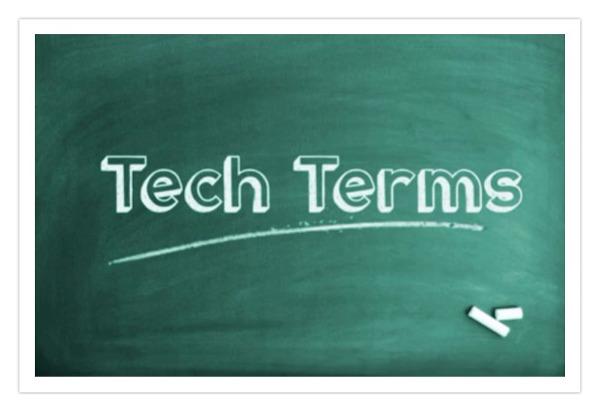
But manufacturers seldom offer much help in this, or even do their best to obfuscate. In their specs, descriptions, and promotional copy, one thing you won’t find clearly stated is what their products won’t do. Sometimes even we have a hard time getting answers to questions that arise while reviewing a flat screen set or projector. Worst case is that our U.S. contacts for the brand have to go back to Japan, Korea, or China for the answers. In some cases those answers might exist only in the inner sanctum of an engineering department. If the question is complicated, or sensitive, it could easily get wrapped up in the bureaucracies involved, both here and abroad. And it isn’t unheard of for something to get confused in translation.
Video buyers get most of their answers from the owner’s manual. Today these manuals are rarely printed; they’re typically either on-screen or on-line—often both. The unlimited space this offers makes most of these manuals impenetrable and, often, poorly organized. But perhaps most disappointing are their attempts to describe how the picture adjustment controls operate. In fact, they often make no attempt to describe these control functions at all, except to suggest that you set them “to taste,” a piece of advice almost guaranteed to result in a poor picture for the novice videophile. Here are just a few of the worst offenders:
Brightness – “Increases or decreases the brightness of the image.” Very helpful. Reminds me of an old Shelly Berman comedy routine on flying, where he skewers airline promotions that state (as he describes them), “Flying is the safest way to fly.”
This definition for a Brightness control isn’t limited to one manufacturer; many of them use it in one form or another. But recently, in their XBR-65X930D (and presumably all of their new sets), Sony changed the name of the Brightness control to Black Level. Hooray! That’s what all Brightness controls actually do—they raise or lower the black level. How these controls came to be named Brightness in the first place was lost when the Library of Alexandria had a little trouble with the fireplace. They don’t make the picture brighter, except in a peripheral sense. There’s only one correct setting for this control on any given set at a given level of room lighting, a setting that can only be made properly with a test pattern. Fortunately, this control’s actual out-of-the-box setting has typically been close to correct (though rarely exactly so) in most of the sets we’ve seen—at least in the optimum picture mode (usually called Movie or Cinema).
Contrast – This is often defined as adjusting the contrast of the picture’s bright and dark areas. This is true to a degree, but you generally want to set this control not to taste but rather to where it doesn’t clip the brightest whites. A test pattern is best for this. Digital video in general offers brightness steps from 0 (or nearly 0) to 255. Computer video uses all of these steps, but consumer video content uses only 16 to 235 (UHD video is slightly different, but that’s a complication for another discussion). The rest is reserved for headroom or foot-room, since some video sources extend beyond these limits (they shouldn’t, but they can).
The best way to allow for headroom is to set the Contrast control properly, displaying at least some top end information above 235. Just how much headroom to allow is not a settled matter, and might well depend on the capability of the display. Many widely available Blu-ray setup discs, such as Disney’s Wow, offer test patterns for setting both black and peak white level. But if you don’t have such a disc, to set the white level pick a scene with bright, sunlit clouds and adjust the Contrast until you can see all the white details in those clouds. Even better, try two or three such scenes on different discs and average the results. This isn’t ideal (variations in consumer video sources being what they are) but it will help.
Color Space – Typically this control actually selects (and sometimes offers adjustments for) the color gamut. A color gamut is not the same thing, however, as a color space. A color gamut describes the location of the red, green, and blue primary color points, often shown on a two-dimensional diagram called a CIE chart (though the full description of the gamut is actually three–dimensional— the third dimension is luminance). A color space is a means of defining color. sRGB (typically called simply RGB in the video world) is a common color space, as is YCbCr. Common color gamuts are BT.709 (sometimes called Rec.709) and P3. The former is most common in HD video, the latter in digital cinema and (with variations) in some UHD video.
Sharpness – The Sharpness control doesn’t “increase the sharpness of the image.” In any given source, the image sharpness is what it is. No control can add something that isn’t there. Sharpness controls generally have a sweet spot at which the native image sharpness is unchanged (or should be). This sweet spot is usually zero, but sometimes it’s in the control’s mid-setting (around 50). What a Sharpness control does beyond these points is either soften the picture (when set below optimum) or add artificial enhancement in the form of white lines around the edges of picture details. Increasing Sharpness beyond optimum can sometimes help (when used with discretion) or produce an etched-looking mess at extreme settings. Some displays actually add a bit of enhancement even when the Sharpness control is at zero, a bad practice though one driven either by the desire to make it pop on the showroom floor or an attempt to cover for flaws elsewhere in the set’s design. Fortunately, this isn’t common. As with Brightness and Contrast, Sharpness is best set using a test pattern designed for it.
If you’ve concluded by this point I’m encouraging you to acquire a Blu-ray disc containing such setup patterns, you’d be correct. It can’t replace a thorough calibration (which includes color corrections that can only be done properly with expensive test tools and a calibrator experienced in using them). But it can help immensely in getting your set closer to its capabilities. Good options here are the Disney WOW disc mentioned earlier, the Spears & Munsil HD Benchmark (either version 1 or 2), or Digital Video Essentials HD Basics. Unfortunately, these discs are designed for “Full HD” (see below). While they should provide a reasonable result for UHD without HDR, no such disc for setting up 4K with HDR is currently available commercially. And when it is, it will require the use of a UHD Blu-ray player.
Full HD – Last (for now) but not least, the consumer video industry has decided on a name for displays with HD but not UHD. They’re calling them Full HD. This is bound to confuse novice consumers, since “Full” in this case isn’t “Full” in the sense that 4K is full (or at least until the industry starts pushing 8K in a couple of years, then turning 4K into the new Full HD—don’t laugh). Full HD simply refers to 1920 x 1080p, or 2K. Why didn’t the industry just settle on 2K as a term for televisions that aren’t 4K? That’s an easy one: 2K, being a smaller number than 4K, sounds unimpressive. Full HD, on the other hand, is imposing and blurs the comparison.
- Log in or register to post comments































































