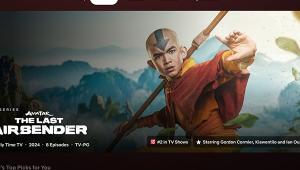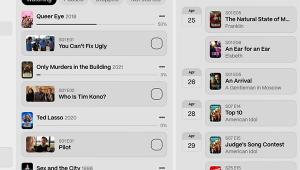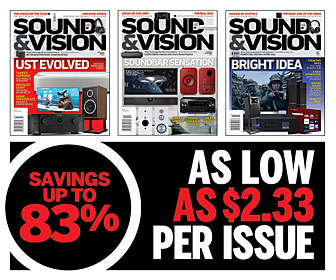How to Buy HDTV Page 3
Picture Quality After your research has narrowed the field to a few candidates, it's time to head to the store and check out the sets up close. One of the best things about large A/V retailers like Circuit City and Best Buy is that you can compare a bunch of sets at the same time. But even though all of the TVs might be showing the same high-def program, they probably aren't all properly adjusted, which could make their pictures differ much more widely than their inherent quality. And as already noted, TVs are rarely adjusted for their best picture out of the box. Still, there are some quick tweaks you can try to do to make the playing field more level. 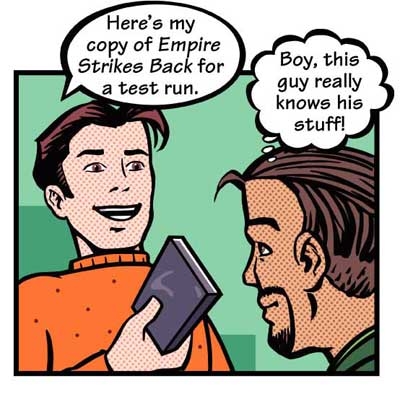
Press the Menu button on the remote control to bring up a list of options, and select Video or Picture Adjustments. You'll probably find that the set's contrast has been maxed-out at 100%, with the same for sharpness. Turn sharpness down until halos disappear from the edges of objects and turn contrast down until highlights are no longer out of balance with the rest of the picture. Color temperature will probably also be set too high, causing whites to look bluish. If the set has a color-temperature setting called Low or Warm, use that.
Next, turn off any picture "enhancements" like scan-velocity modulation (SVM), skin-tone correction, and noise reduction. Fortunately, most HDTVs have a Custom or Pro mode that lets you do just that, which will help the picture look more natural. Also, presets like Film or Movie automatically lower contrast, adjust color temperature, and disable a lot of so-called enhancements.
Now you're ready to judge picture quality. You'll find that each kind of HDTV has its own image-quality "fingerprint." Direct-view and rear-projection CRT sets have deep, rich blacks, but the separate red, green, and blue tubes used in rear-projection TVs need to be kept in alignment through an adjustment called convergence. When alignment drifts, red or blue outlines appear around objects. LCD, DLP, and plasma TVs, on the other hand, are terrifically bright and sharp, but they tend to have a tough time producing true blacks and making transitions from light to dark within images. So instead of a solid, inky black, you often see a very dark gray.
One advantage of shopping at a specialty A/V store rather than an electronics mega-mart is that it's easier to get some hands-on time with the sets. Bring a few of your favorite DVDs with you. Playing a couple of your preselected "reference" scenes on a number of TVs will give you a quick point of comparison. If the store gives you attitude about using your own discs, it probably doesn't deserve your business.
Pay attention to how the primary colors of red, green, and blue look on a set. (You may remember from school that the "primary colors" are red, blue, and yellow, but that's for paint, not light, as in video.) Even though specifications have been established for the precise shades of the video primaries, some manufacturers have been known to stray from this ideal. Does grass look natural, or is it too vibrant? Or too yellow or blue? Does water look blue, or does it lean toward purple? Reds in particular can be a problem. Are they overbearing, or blotchy looking? Do they lean toward orange?
Check the transition from dark to bright areas within an image. Find a scene that has a plain, dramatically lit background - a wall at night, for example. On a good set, there will be a smooth shift from bright to dark tones. Some LCD, DLP, and plasma TVs have trouble with this, producing a blocky picture with noticeable steps between shades of gray.
Finally, try scenes where the camera moves across a background with plenty of diagonal lines, like stadium bleachers or a row of windows. Is the image stable, or does it break up and lose resolution?
- Log in or register to post comments