This cable modulates and carries the composite video and analog audio signals.
Garland Mobile Auto Mechanic
Connections 101
Talking about connections isn't very exciting. Cables themselves are about as sexy as hair clippings. Both are crucial, though, in getting the best-quality signal from your source components to your playback components. (This doesn't include hair clippings). So, here is a list of all the connections you're likely to come across and how they do what they do. They're also arranged in order from worst to best. Keep in mind that, in some cases, the connector and the signal share the same name; in others, the connector isn't exclusively associated with a particular type of signal.
Video
RF (Radio Frequency): This is the most basic of all video connections. One cable connects to a device using an F-type connector. This cable modulates and carries the composite video and analog audio signals. Feeds from antennas (both TV and radio) and analog cable are of this type. Terrestrial HDTV, digital cable, and satellite also use this connection; but, in these cases, they carry a modulated digital signal.

RF Cable

RF Input
Composite: This is a step up from RF, but not by much. This connection separates the video from the audio but doesn't further subdivide the video (as the better connections do). Because it carries both the luma (black and white) and chroma (color) information on one cable, the TV must separate these signals using a filter like a notch or a comb. If it separates the colors poorly, cross-color artifacts, dot crawl, and hanging dots can occur in the image. It's most often implemented using an RCA or BNC connector.

Composite Cable

Composite Inputs
S-Video: Also called Y/C, this is a big step up from composite. It separates the luma from the chroma and, therefore, eliminates any chance of composite-based artifacts. The most common connector has four pins. Two pins carry the actual signal; the other two act as grounds.

S-Video Cable

S-Video Inputs
Component: Also called Y/Pb/Pr, this is the only type of analog connection that can handle decoded HD. Although component inputs are often color-coded as red, green, and blue, this is not exactly the information that each cable sends along. The green cable is labeled "Y" and carries all of the luma (black and white) information. This is actually mostly green, with just enough red and blue to make the image appear black and white. Because our eyes see more detail in black and white, this is where most of the video information (and detail) is located. The blue and red cables (Pb and Pr) carry color-difference signals. For example, Pr is the red information that isn't included in the Y signal. Some consumer equipment's component outputs are labeled Y/Cb/Cr, which is the digital form of component. This labeling is technically incorrect, as, at the output, the signal is analog, which is Y/Pb/Pr, not the digital Y/Cb/Cr. Although the label may be wrong, the signal is the same in this case. Component cable is most often used with RCA connections and, less commonly, with BNCs.
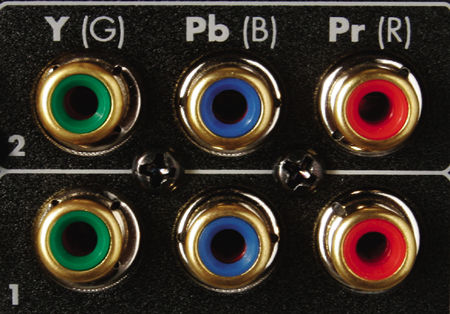
Component Inputs

Component Cable
RGB or RGBHV, VGA, D-Sub 15-Pin: This is an analog red, green, blue, and sync (horizontal/vertical) connection that should look familiar if you've ever hooked up a computer monitor. The RGBHV signal is fairly consistent, regardless of which of the compatible connectors you employ, whether it be the D-Sub 15-pin connector or the five RCA or BNC RGBHV connectors found on some projectors. Quality is similar or infinitesimally greater than that of component.

RGBHV Cable with BNC Connectors

RGBHV Input with RCA Connections

D-Sub 15 Input

D-Sub 15 Cable
DVI: Digital Visual Interface was originally designed to connect digital computer monitors to video cards. It was adapted (much to many users' dislike) for similar use in the TV world. It is a bulky connector, but it offers the chance of better picture quality, as it doesn't have to convert the video signal from digital (the DVD), to analog (through the component output and cables), and back to digital again (in the TV). It carries the same video signal as HDMI but doesn't carry an audio signal. It may or may not include Digital Rights Management information (HDCP, or High-bandwidth Digital Content Protection).

DVI Cable

DVI Input
HDMI: High-Definition Multimedia Interface carries the same digital video information as DVI. It was designed from the outset to contain Digital Rights Management information like HDCP. It can also carry up to eight channels of digital audio through a single cable with a fairly small connector. You can adapt between HDMI and DVI using a simple (and fairly inexpensive) adapter plug (although you lose HDMI's audio).

HDMI Input

DVI-to-HDMI Adapter (front)

DVI-to-HDMI Adapter (back)
FireWire: Also called IEEE 1394 or iLink. Whatever the logo, this is a two-way, digital interface that can carry digital video and/or digital audio, as well as machine-control signals. Most signals that go over FireWire retain their MPEG compression (unlike DVI or HDMI) and, as such, you can record them. This cable is often used to connect camcorders, along with some DVD recorders, D-VHS players, and occasionally televisions.
BNC: This is a bayonet-style connector named after Paul Neill and Carl Concelman, and it is found extensively on pro gear and on some high-end home theater products. In my humble opinion, this is the best type of analog connector. It twists to lock. No more pushing and fussing with connectors in the dark recesses of your equipment rack. Find the connector, twist the sleeve, and you're done. Also, it exhibits the correct 75-ohm impedance for video, unlike most RCAs.

BNC Connector

BNC Inputs
RCA: This is a ubiquitous connector that is used for multiple audio and video formats. Also known as a phono plug, it's simple and cheap, but it has its limitations. Most often used for analog audio, RCA-style connectors are used for composite video, component video, and coaxial digital audio connections. Just because the connectors match doesn't mean the cable does. You shouldn't use audio cable for video signals, and vice versa.

FireWire Inputs

FireWire Cable Four-Pin (left) and Six-Pin (right)
FireWire: Also called IEEE 1394 or iLink. Whatever the logo, this is a two-way, digital interface that can carry digital video and/or digital audio, as well as machine-control signals. Most signals that go over FireWire retain their MPEG compression (unlike DVI or HDMI) and, as such, you can record them. This cable is often used to connect camcorders, along with some DVD recorders, D-VHS players, and occasionally televisions.

FireWire Inputs

FireWire Cable Four-Pin (left) and Six-Pin (right)
Audio
Single-Ended Analog Audio: Usually utilizing an RCA cable, this is about as basic a connection as you can get. One cable is required for each channel of audio. For DVD-Audio and SACD, you'll need six of these; for stereo, you'll need a pair. This is probably the most common audio connection on the planet.

Analog Audio Inputs

Analog Audio Cable
Balanced Analog Audio: This connection is found extensively on the pro side and on many high-end amps and preamps on the home theater side. It usually utilizes an XLR connector. XLR connections use a large plug with three prongs and a locking mechanism. One prong is the positive signal, another prong is the negative signal (180 degrees out of phase with the positive signal), and the last prong is a ground. When subjected to electrical noise, the noise will be present on both the positive and negative leads, canceling itself out and leaving only the original signal. How cool is that? While they're most often used for analog audio, XLR connectors are sometimes used for professional digital audio connections using the AES/EBU standard.

Optical Cable

Optical Inputs
Optical: This one's sometimes called Toslink. A unique connector in the home theater world, it uses laser light instead of electrons. The cable is a thin strand of glass or plastic that carries information encoded as a series of pulses from a red laser. It delivers an optical signal that is most often in the form of S/PDIF (Sony/Philips Digital Interface Format) digital audio, which natively carries just two channels of uncompressed digital audio or multichannel compressed Dolby Digital and DTS audio streams, with no support for DVD-Audio or SACD. While there are arguments as to which connection scheme sounds better—coaxial or optical—in the reality of most home theater systems, you're not going to hear a difference.

Optical Cable

Optical Inputs
Coaxial Digital: It's one of the two main ways to get digital audio from a source (say, a DVD player) to a receiver or pre/pro. Tell me if you've read this part before: It delivers an electrical signal that is most often in the form of S/PDIF (Sony/Philips Digital Interface Format) digital audio, which natively carries just two channels of uncompressed digital audio or multichannel compressed Dolby Digital and DTS audio streams, with no support for DVD-Audio or SACD. While there are arguments as to which connection scheme sounds better—coaxial or optical—in the reality of most home theater systems, you're not going to hear a difference.

Coax Digital Inputs

Coax Digital Cable
Other
RS-232: This is a control protocol that allows different pieces of equipment to talk to one another. It is a serial digital connection that was originally created to allow different computer devices to talk to one another back when a computer was something that was as portable as a medium-sized boulder. Most often, RS-232 uses a D-Sub 9-pin (DB9) connector, which looks like a D-Sub 15-pin connector but only has nine pins. It is slow and archaic, but, for the most part, it works.

RS-232 Cable

RS-232 Input
12V Trigger: Usually found on projectors and some pre/pros and receivers, 12V trigger generally employs a 0.125-inch phone-plug connector and is used primarily in home automation. It sends—you guessed it—a 12-volt signal to control devices like a retractable screen or external power strip.

12V Trigger Inputs

12V Trigger Cable
Ethernet: Often called RJ-45. If you have an LAN or broadband Internet access, you've seen this connector before. It looks like a phone connector, but bigger. It's not common in home theater right now, but expect to see more of it in the future (at least until, and probably after, Wi-Fi takes over).

Ethernet Input

Ethernet Cable
- Log in or register to post comments


With expertise in online publishing, California Business Journal ensures businesses reach their audience effectively through engaging content.




















































