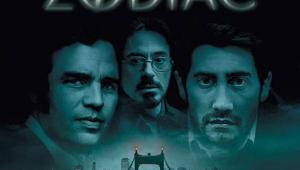InFocus Play Big IN82 1080p DLP Projector

But with the 1080p Play Big IN82 single-chip DLP projector ($5,499), InFocus is ready to step up to the plate. The IN82 is unquestionably a solid hit, but is it a double or a home run?
A New Look
Previous InFocus projectors were rarely eye-catching designs, with the notable exception of the now discontinued three-chip ScreenPlay 777. They weren't simply square boxes, but their business origins were always apparent.
The IN82 isn't likely to generate oohs and aahs either, but it's a good looking design and a definite step up the style ladder from the look of the ScreenPlay 7210 and its siblings. A detachable panel maintains the rounded appearance while hiding the connections, and a pedestal is provided for a tabletop installation.
The rear panel provides HDMI 1.3, component, composite, and S-Video inputs. InFocus touts the fact that the IN82 will accept sources with Deep Color (and presumably x.v.Color as well). But practically speaking, this will be of little advantage since there are at present no Deep Color consumer sources, few x.v.Color ones (limited to a few HD camcorders), and no serious plans at present to make much use of either feature in the consumer market, except possibly for a few video games.
You will see many manufacturers touting HDMI 1.3 in their sets this year, with similar claims. Actually, it's likely that production of other versions HDMI chips are shut down by now; with only HDMI 1.3 in production, HDMI 1.3 is probably the only version that can be used.
The IN82 also has an M1-DA jack. This little seen analog/digital connection can be used for a DVI input, a second analog component source, an analog VGA connection, or another HDMI input. It also has output pins that can power accessories. But these applications require appropriate adapters or adapter cables. An M1-DA to HDMI adapter is provided. Other adapters are available, but you're not likely to find them at your local Video Hut.
Setup
I use a tabletop installation for all my reviews. I didn't use the adjustable pedestal provided with the projector, but fell back instead on my time-tested but decidedly low-tech and style-busting solution: two or three wedge-shaped, rubber doorstops maneuvered under the projector until everything is lined up.
The setup was made more difficult by the fact that the InFocus has a fairly high vertical throw. That is, it must be positioned either below the bottom or above the top of the screen to produce a rectangular image. When I located the projector as low as I could at 16-inches above the floor, the image was still a bit narrower at the top than at the bottom (the bottom of my screen is 24-inches off the floor).

With many projectors this would not be a problem, but the IN82 lacks lens shift—a significant shortcoming in today's market. It does offer keystone correction, but while that can square up an image it can also compromise resolution. If I have to choose between loss of resolution or a very slightly skewed image, I'll take the latter, provided I can hide it in the screen's side masking. On the positive side, the projector's high vertical throw will be a plus for a ceiling mount.
The focus and zoom adjustments are manual. The front of the projection lens may be mounted anywhere from 12.4' to 14.8' from a screen 80" wide (just slightly larger than my own 78" Stewart StudioTek 130). InFocus provides an image size/throw distance calculator at www.infocus.com/calculator—a handy service more projector manufacturers should offer.
The IN82 has a 7-segment color wheel, with the elements RGBRGB plus an additional Green element.
The remote control is not only backlit (though only with cryptic icons), it's also one of the simplest and easiest to use remotes I've ever used with a video display. It can't control other components, but who really cares in today's world of cheap, aftermarket universal remotes? One caution, however; if you're watching with your calibrated settings but haven't saved them in a preset, the settings will be wiped out if you inadvertently select a preset. That includes the Color Control with your color calibration settings. I did this accidentally myself. Fortunately I had written down the most important settings.
Don't be intimidated by the thickness of the manual; less than forty pages are in English, with the remainder given over to 12 other languages. I found it amusing to see an FCC warning printed in all of them, including Russian, Japanese, and two versions of Chinese.
Controls
The projector has three main submenus under its Main Menu: Picture, Settings, and Source Info. In many ways the adjustments differ from those on most consumer projectors, both in how they operate and where they are located. BrilliantColor, Gamma, and Overscan, for example, are in the basic Picture menu, while Sharpness is located, oddly, in the Advanced settings, which are a submenu of the Picture menu. There is no Tint control for HDMI sources—a common omission in business projectors but generally available in consumer displays.
- Log in or register to post comments