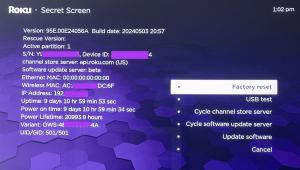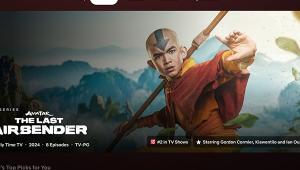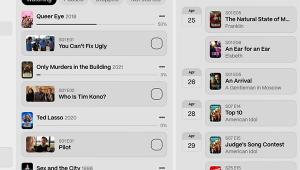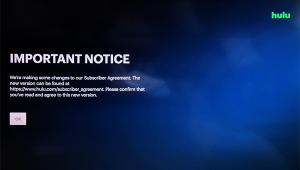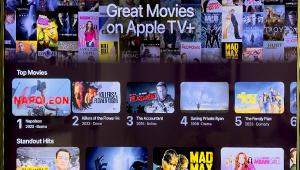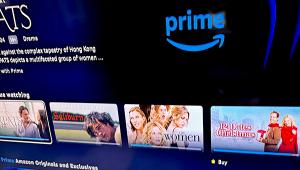From the article:
"You can’t just expect a media player to find the music and video files on your computer, hard drive or NAS drive simply because they are connected to the same home network."
Funny that - this is exactly what my new (2 days in my house) Media player did. I have just purchased a unit called the Crystal Acoustics Appstreamer. I bought it as my original WD HD TV box was not network aware and worked with 2 500 Gb USB drives connected directly to it.
My network is a windows workgroup setup with various network shares enabled. It did not occur to me that the Appstreamer would see these so I had already setup both the Windows media player (WMP) and Media Monkey as DNLA servers as well as DLNA server on my HTC Sensation XE phone (Android ICS).
I spent an entire day battling to get the setup about right - first with WMP, which won't recognize a slew of files I have, and then with Media Monkey which works on the basis of sharing playlists which I had to create and then share separately.
It was only after doing all of this that I realized there was a third option on my file system menu on the Appstreamer.
The first option was for USB - local storage and the third was for UPNP. The second option is for Network and this was the one I hadn't touched.
Clicking on that showed my Home network and after logging into the main computer on there it showed my shared folders - which include all my media folders.
These can all be played directly.
In fact it seems that the only real use for media servers on my network is to allow direct access to the photos and videos taken on my phone.