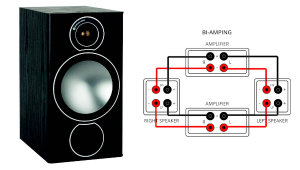Simply get a plasma display.
How Do I Turn Off My TV’s 120 Hz Feature?

Q I recently learned that my television’s 120 Hz feature is global—when I turn it on, it remains on for all sources. I'm not a fan of this because I don't like seeing the “Soap Opera Effect” on TV and movie sources, though I do like it when playing videogames because the higher frame rate gives them a silky-smooth look. Here’s my question: Do you know of any TVs with a 120 Hz feature that can be turned on or off for specific inputs? —Ricky Meadows / via email
A Yes—but let’s first clarify something about 120 Hz. When an LCD TV is labeled as “120 Hz” or “240 Hz” that refers to its refresh rate, or the number of times it can display a video frame per second. With a 120 Hz TV, the display is updated 120 times/second. With a 240 Hz TV, it’s updated 240 times/second, etc. (In theory, at least—the TV’s actual refresh rate isn’t always the same as what’s cited by the manufacturer since they sometimes incorporate backlight scanning/strobing into their refresh rate spec, but that’s a story for another time.) Here’s my point: A TV’s refresh rate isn’t a feature you can switch on and off. Your 120 Hz TV will always display images at 120 Hz. Also, a higher refresh rate on an LCD TV is a good thing because, when used in conjunction with the backlight scanning/strobing techniques mentioned above, it can help to reduce motion blur in fast-moving images.
Moving on to bad things, let’s talk about that Soap Opera Effect (SOE) you’re seeing. SOE is an artifact that has nothing to do with the set’s refresh rate, but rather how the TV processes video frames in source material. When you see SOE it’s because, instead of simply repeating frames, the TV is performing a process called motion interpolation where it creates new frames by estimating the motion between adjacent frames in the original source and inserting those new frames between existing ones. So, when a 60 Hz source is displayed on a 120 Hz TV, an additional 60 frames get inserted via motion interpolation to bump things up to the TV’s native 120 Hz refresh rate. This process doesn’t negatively impact video-based programs like sports, but it can make content shot on 24-fps film appear as if it was instead shot on video, which is why they call it the Soap Opera Effect.
The good news here is that most TVs let you switch off motion interpolation on/off on a per-input basis—both the Samsung F8000 Series and Vizio M Series LCD TVs I have on hand, for example, permit it. To check if your TV can do this, go to the advanced picture setup menu and search for an adjustment called something like Auto Motion Plus, Smooth Motion Effect, or Motionflow (different manufacturers give it different names, but they should all mention motion). If it happens to be a global adjustment with an option only to switch it on/off for all inputs, turn if off: Motion interpolation boosts video input lag, which creates a delay between commands executed with a game controller and a resulting action happening onscreen—a bad thing for gaming.
- Log in or register to post comments

Is it not possible for the TV sets to simply detect the source refresh rate and simply adjust its viewing to the source default level? I guess this is the best solution available

I'm the person that asked the original question to S&V on this post. I have a Vizio M series television that you mention in the post and when I turn on the motion interpolation feature it is, in fact, a global setting. I changed the settings for motion interpolation under the input for my PS4 and then switched it to the input with my cable box and the settings were still turned on. Likewise, I turned the feature off while still under the cable box input and switched back to the PS4 input and the feature was turned off.