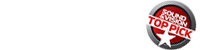David, you mention strong music playback but the Android stack resamples anything below 24/96 to 16/48 and anything above 24/96 down to 24/96 by default (the Shield does this). Can you tell us what the Zidoo does to the file? Also, can it handle 5.1 FLAC?
Zidoo UHD8000 Review: A Robust Alternative to Kaleidescape and Plex

AT A GLANCE
Plus
Solid build quality
Intuitive controls
Fully customizable movie wall
Dual hard drive enclosures
Third-party app integration
Minus
Movie discovery needs improvement
Slow boot-up
Quirky handling of Dolby Digital Files
THE VERDICT
A best-in-class experience for accessing and playing your digitally stored movie and music collection.
For about a year and a half I had the privilege of having a Kaleidescape Strato C Movie Player paired with its Terra 48TB Movie Server in my home on an extended loan from the company. The plan was to test the system, write a review, and continue reviewing titles available in the Kaleidescape store during the loan period.
Unfortunately, all good things come to an end and when the evaluation period came to a close I was given an opportunity to purchase the review sample for a very good price, but chose not to for a variety of reasons. First, even with the discount offered it was out of my allotted A/V budget. Second, I own well over 1,500 titles and while I could convert many of those over using the Kaleidescape Disc-to-Digital program, I’d end up rebuying my collection again for a fraction of what it would cost to buy “new,” but it would still be an added cost to go all-in on the ecosystem. When presenting this proposal to my CFO, aka, “She who must not be crossed,” I received a hard NO on the purchase.
That put me in somewhat of a pickle. I absolutely loved the convenience of queuing up a movie without having to turn on the lights in the theater and dig through my library to find a film. Additionally, reviewing products was much easier, as I could quickly access demo scenes without having to put a disc in my Blu-ray player, wait for all the FBI warning screens, then jump to a particular chapter that had the scene I wanted to watch. In all honesty, this is probably what I miss most about not having the Kaleidescape at my disposal.
Fortunately, there are DIY options that are substantially less expensive and offer nearly the same convenience. But in order to use them, you need to “back up” your collection with MakeMKV or ISO and store them on hard drives—and movies take a lot of space. To store my entire collection, I’m at over 75TB worth of storage and will need more in the coming years. Furthermore, ripping your collection takes time and patience—about 7 months for me, although I didn’t spend every waking hour ripping discs.
Initially, I was using Plex on a Shield Pro as my playback method and generally liked the experience. While I missed the custom scenes from the Kaleidescape, it was nice putting my collection into their own folder such as Concerts, TV Shows, Full Length Movies, and Demo Clips. Unfortunately, while convenient for me, this made things a bit too confusing for my wife and she wasn’t a fan. Adding insult to injury, I discovered that Plex had playback issues with seamless branched movies, which would cause stuttering resulting in massive lip-synch—this became apparent on the UHD release of James Cameron’s The Abyss. I found a workaround which involved using Kodi, but this made things even more complicated for my spouse and it inspired me to look for a better option.
Enter Shenzhen Zidoo Technology Co.
(Zidoo), a company founded in 2014 specializing in 4K home media players and Hi-Fi audiophile products. My good friend and fellow Sound & Vision writer, Ralph Potts, had been a long-time user of one of their products and after seeing a demo at his home convinced me this was something I needed to look into. In July 2024 the company released its latest generation of players, the Z9X 8K, Z30 Pro, Z3000 PRO, and UHD8000—the flagship model and subject of this review. All are powered by the new Amlogic S928X-K chipset.
Unboxing the UHD8000 is a treat and it showed up without any damage from the shipping process. One of the things that intrigued me about the player is that it includes two hidden hard drive trays capable of supporting up to 22TB drives with a total storage capacity of 44TB for movies, TV shows and other media files. Since my personal server was running out of space, I repurposed a 6TB drive and 16TB drive into the Zidoo for testing purposes as well as to expand my archived collection.

The build quality of the UHD8000 is top-notch and weighs 13 pounds. The ribbed aluminum alloy body looks outstanding in the equipment rack (rack ears included) and the front panel has a drop-down façade that hides the dual hard drive bays as well as an easy to read LED display. There’s a power button on the left and a USB 2.0 input on the far right. The backside of the unit has all the requisite connections including dual HDMI 2.1 outputs (Main + Audio Only), RS232, Coax, Optical, Gigabit LAN, dual USB 3.0, USB Audio In, IR IN, 12V Trigger Out, along with stereo RCA and XLR connections. I like how the power cord is detachable allowing you to use your own custom length cord in order to keep the back of your equipment rack less cluttered. Finally, there are three antennas used for WiFi and Bluetooth.

Inside, the player is equipped with 8GB of RAM and 64GB of eMMC storage with up to 8K video output. I recommend using a hard-wired connection for 4K streaming, though the player supports WiFi 6 if a network connection isn't nearby—fortunately, mine is. The UHD8000 supports Bluetooth 5.2 which is how the supplied remote connects with the player. I personally use a URC MX-990 remote and was able to control the player using both the IR receiver on the front of the player, or plugging an IR dongle into the IR input on the rear and using RF control through my MRX-350 base station.
I rarely like stock remotes, but I found the Zidoo Bluetooth remote to be one of the best I’ve had the pleasure to use. Its sleek design fits easily in the palm of your hand and is uber-responsive. Thankfully, it’s backlit and is easy to navigate once you learn how all the various shortcut buttons interact with the player such as play/pause and subtitles, just to name two, but I especially like the Info button which provides a bevy of useful information on the current file being played.
The UHD8000 is the ultimate media player and supports video decoding up to 8K@60p and supports playback of AV1, VP9, H.265, AVS3, and AVS2 along with 12-bit color depth, BT2020 color range and compatibility with HDR10, HDR10+, HLG, and Dolby Vision. The player’s support for Dolby Vision profiles is best-in-class with support for P4, P5, P& MEL and FEL along with P8. The only format it doesn’t support is 3D due to incompatibility with the Amlogic S928X-K chipset.
The Android-based platform comes preloaded with a plethora of music apps including Tidal, Qobuz, Amazon Music, Apple Music and many others. For video lovers, there’s Emby, Jellyfin, and Plex for those who want another vehicle to use those programs on. The UHD8000 comes with a poster management system that’s about as user-friendly as anything I’ve ever used. It features easy navigation, personalized category management, and custom collection functions that make storing and cataloging your movies a breeze.
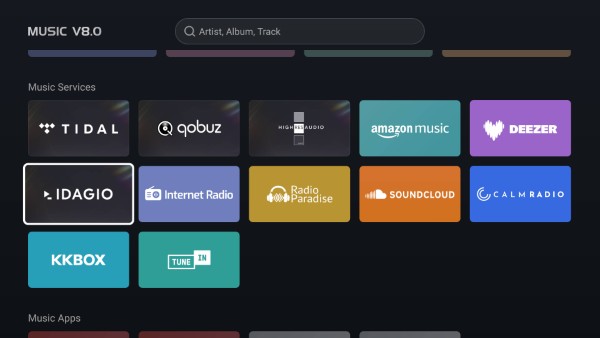
What’s impressive about the UHD8000 is it isn’t only a video playback device, it is one of the best music players featuring the latest ESS DAC chip along with independent dual power supplies for its digital and analog circuits to ensure a clean power output. Its Music Player 8.0 is outstanding and supports local music library scanning of all audio formats including SACD, DSF, DFF, WAV, FLAC, MP3—all with gapless playback. For movie lovers, all flavors of Dolby Digital and DTS are supported, including Dolby Atmos and DTS passthrough.
Setup
I hooked the UHD8000 up to my system via the supplied High-Speed HDMI cable as well as balanced stereo interconnects in order to assess the internal audio decoding of the player. I then fired it up and was greeted with a Boot Initialization Wizard asking me to set the main system language (English), Screen Zoom, and Time Zone. From there you enter the Network Settings (either WiFi or direct Ethernet—I chose the latter). You’re then asked to choose the connection method based on your audio and video equipment. Since I was connecting directly to a Trinnov Altitude 16 preamp which is then connected to a JVC RS3100 projector, I chose the first option which prioritizes pass-through output for all audio.
Next up is a QR code to download the excellent Zidoo Control App (compatible with both Android and iOS smartphones/tablets) and pair with the UHD8000. I found the app to be a great way to control the player, especially when listening to music since it doesn’t require your display to be active since the app supports screen mirroring, so you can control every aspect of the player from your phone/tablet as if you were looking at the screen. Furthermore, you can also access and play built-in streaming services such as Tidal and Amazon directly through the app, which is extremely useful and user-friendly.
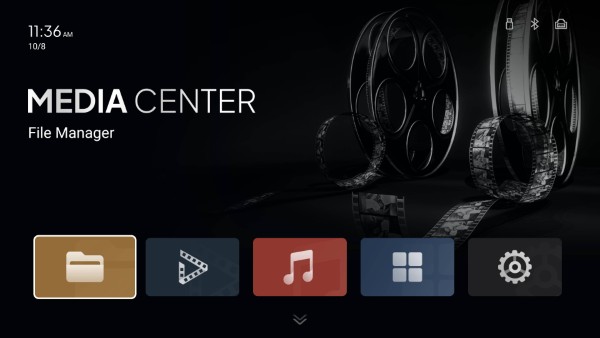
Once the initial setup is complete, you’re greeted with the main Media Center which runs on the Android 11 software. The player primarily relies on your media, making file management a central feature that is thankfully very intuitive to set up. I have all my media setup via SMB, so I asked the player to search my network for these files and it found them within seconds. I was then prompted to enter my username and password for my Synology server and once accepted, I was in business. Other connection methods include NFS, which doesn’t require a password to access, but it’s less secure that way. It also supports UPnP local network sharing and online playback of various cloud drives such as WebDAV.
Since the player supports dual hard drives, you don’t necessarily have to use Network storage. As I mentioned earlier, I installed two hard drives in the system—the 6TB drive with 150 preloaded movies already on it and a blank 16TB drive, which I reformatted within the player to NTFS (recommended). One thing of note, if your hard drive is factory fresh, you’ll need to format it first before installing it.

The UHD8000 is built around a new movie poster management system, but in order to utilize this, you need to link the player with your respective movie folders. The process is intuitive and once the connection is made, the Zidoo goes through a process of matching your files with an online database which takes a few minutes to complete, depending on the size of your collection.
Unfortunately, this process didn’t go as smoothly as I would have liked. This is one area where I found Plex to be superior as long as files were named properly, for example, “John Wick (2014).mkv”. When scanning my collection, the Zidoo struggled with sequels, such as the four John Wick films, and placed them all under one movie title.
While I didn’t go through and count the errors, accuracy was in the 90–95% range, while Plex was closer to 99%. For mismatched titles, you need to “Rematch” them in the software by doing a manual search by title name or inserting its IMDB unique identifier number. I preferred to do this via the web interface, which is quite handy giving you access to the various apps, view and edit your poster wall, and view your storage locations.
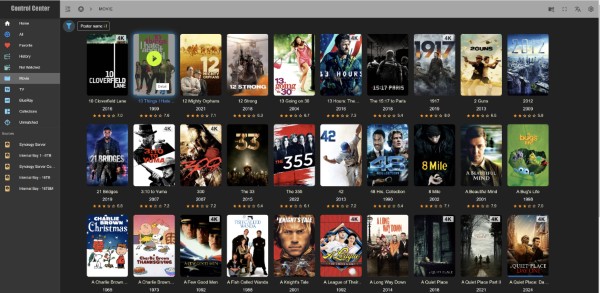
If you plan on using the player as an audio hub for your entertainment system, something I highly recommend, you need to go through a similar process with your audio collection. Fortunately, this process went much smoother for me and I couldn’t find a single error when browsing through my music collection. I was also able to link my Amazon Music subscription with the Zidoo and even signed up for a 30-day Tidal subscription in order to test how the service interacts with the player.
My final step in the setup process was to ensure that I had the audio and video outputs configured in order to get the most out of the system. First, you need to set how the player outputs the video signal. Options include matching the frame rate only of the file or both the frame rate and resolution—I chose the latter. The Zidoo defaults the subtitle output to Auto, which essentially means it's always on, but changing this setting to Follow Flag only shows forced subtitles in films such as a foreign language being spoken. A great feature of the player is the ability to adjust subtitle size and position, especially useful for scope screens where you may want subtitles within the image rather than in the 'black bars.
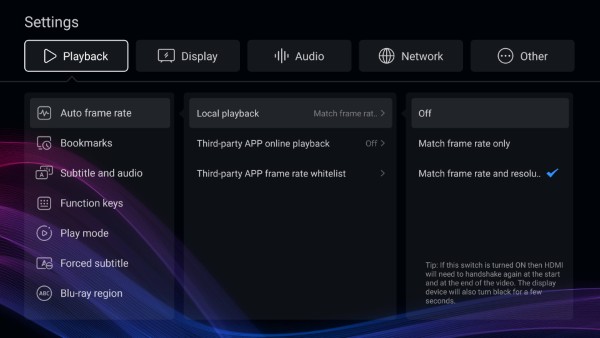
To ensure you get an HDR output, the HDMI setting needs to be set to Enhanced under the color settings and if your AVR/Pre-Pro is capable of Dolby Atmos and DTS decoding, the HDMI main should be set to RAW. While Auto seemed to work nearly all of the time, you never know when a flag can be incorrect in a file and it’s better to be safe than sorry. Finally, the menu output resolution can be set to any resolution you desire (up to 8K).
Audio output is fully customizable as well. If one wants to use the internal DACs, there are customizable filter characteristics to adjust the phase roll-off and the ability to change the SLR port polarity. One feature I absolutely love on the HDMI output is you're able to delay the playback of audio file for up to 5000ms, which is quite handy. Trinnov processors are notoriously slow when changing audio (and video) settings, so if the audio output changes formats the processor will cut off the first 4–5 seconds of the track. I set the delay to 4500ms and this completely eliminated any handshake issues when playing back audio tracks. Sadly, this feature doesn’t work for video files.
The UHD8000 sports a Samba Server which makes the onboard disc drives discoverable by a PC or Mac. This avoids the hassle of removing a disc drive from the player to add new files or to transfer files onto a portable drive just to get them onto the onboard storage. File transfer rates aren’t the quickest, averaging somewhere between 30–40Mbps (my server is 3–4 times faster when transferring files from my PC), but I’ll take the slow speeds over the hassle of manually taking a hard drive in and out.
In Use - Movies
As a former user of a Kaleidescape, I was really interested in how well the Zidoo Poster Wall would compete. Needless to say, I’m very impressed once I had my collection cataloged correctly. The Poster Wall displays cover art and backgrounds (customizable), and information about the particular film/TV show including the release date, director, cast, and ratings from IMDB and Rotten Tomatoes. Furthermore, there’s a story synopsis, the option to play the movie trailer, and the file information including the resolution and audio codec. Clicking on the “More” button will provide all of the file stats. I spent quite a few hours going through my collection customizing the Poster Wall to get it looking just the way I wanted.
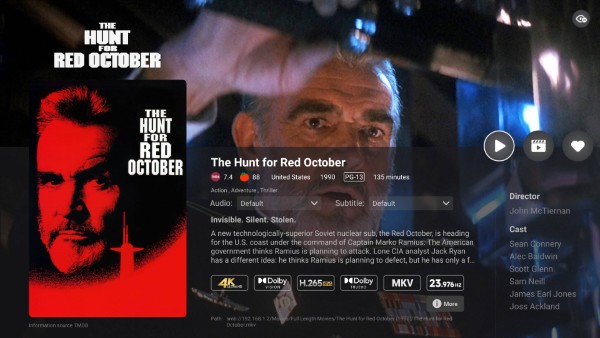
Film playback is absolutely fantastic and looks like it’s coming off the actual disc—just as it should. All my films are stored as MKV files and I never encountered any audio or video glitches throughout over 12 weeks of testing. I also found the Poster Wall to surpass what I had experienced with Kaleidescape for a couple of reasons. First, the layout is alphabetically done and the system allows you to place films into “Collections.” For example, all of the Fast and Furious films are under one file versus spread throughout the Poster Wall since each of the films has a slightly different naming system. Second, you can scroll to the right of the screen and jump through your collection alphabetically, which really speeds things up versus scrolling through hundreds (or thousands) of films.

There are other aspects of the player that make it extremely user-friendly. If you leave a movie before finishing it, the player remembers where you left off and gives you the option to restart from the beginning or to continue where you left off. Also, when watching TV shows, the player automatically takes you to the next episode in the season you’re currently watching and dims the episodes that you’ve already watched in the UI. Finally, if you have multiple versions of the same movie, for example a theatrical and extended edition, you can customize how the UI lists them with custom names: “The Abyss (1#Theatrical).mkv” and “The Abyss (2#Extended)”. When done this way, which you click on the poster of the film, you’ll see play options for Theatrical and Extended editions of the movies. Using this nomenclature, I’ve found I can label demo clips the same way which is an upgrade over Plex where I had to place all my demo files in their own separate folder.
The player supports playback of ISO and BDMV files so I went through the process of backing up one of my discs to test out this feature. Thankfully it works as advertised, but backing up your collection this way really eats up hard drive space since it mirrors whatever is on the disc. I did like that the Zidoo gives you the option to jump straight into the film or go into the menu system—for lovers of bonus features, I suspect they will like this feature although I put my films into MKVs to get away from the menu systems found on discs.
The UHD8000 includes AI Image Processing which as the name suggests uses Artificial Intelligence to adjust the color saturation, brightness and sharpness of the image on a frame by frame. It includes two flavors to choose from—AI PQ and AI Super Image. I tested both and didn’t really like either output. My display is calibrated with a dE of less than 3 for both gamma and color and don’t like to pollute the video image, but some may find this feature more useful than I did.
I do have some minor issues with the UHD8000. First, when first turning on the player from a cold start, it takes the player about 60 seconds for the poster wall to fully load into cache. To get around this, just leave the player on 24/7 and it avoids it altogether. The internal drives can be set to fall asleep when not in use, so the power draw is minimal if left in an on state. There’s another side benefit of leaving the player on. I set the Zidoo internal drives as shared drives on my PC and noticed a severe slowdown with File Explorer when the player was off. For some reason, Windows kept trying to access the drives whenever I would try and navigate through Explorer. Some internet sleuthing taught me that shared drives could cause this and sure enough, once I powered on the Zidoo, my Explorer frustrations went away—it now stays on all the time.
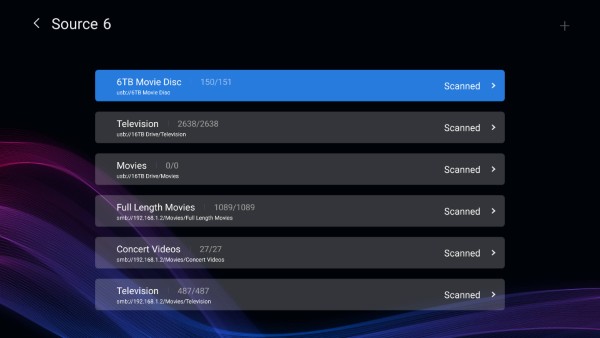
The second issue I had was playback of Dolby Digital encoded MKVs had a compatibility issue with my Trinnov Altitude 16 processor. Whenever the Trinnov has an HDMI handshake, it takes 4–12 seconds to lock onto both the audio and video (video is usually faster). A “trick” that I use to ensure audio starts with the video is to start playback and immediately hit pause, then wait a few seconds for the audio track to lock in, then hit play and the audio and video both start at the same time. Sadly, when trying this with Dolby Digital tracks, the player’s audio output changes from Dolby Digital to PCM, which means my “trick” fails. This is especially frustrating with TV episodes, which usually begin without any type of intro and jump right into the action. I was hoping that the HDMI audio delay used for audio tracks would work for video files as well, but Zidoo support told me this couldn’t be done for technical reasons.
Not one to easily give up, I did come up with a workaround for this quirky behavior. I used a program called Shutter Encoder to extract the Dolby Digital audio from each MKV file and convert it to Dolby TrueHD. Then I remixed the TrueHD audio back into the MKV using MKVToolNix and removing the AC-3 track in the process. Once completed, my “trick” worked perfectly since the player outputs TrueHD files without converting to PCM. Thankfully, I only needed to do this on a few TV shows I have saved and not on my entire collection.
In Use - Music
As much as I loved the player for the experience I had playing movies, I have been equally impressed with its audio playback. In testing the DAC with the XLR outputs I found the two-channel performance to be excellent. The majority of my music collection is stored as FLAC files on my server and while I rarely sit down and listen to music critically, there are some titles that I’m very intimate with on this level.
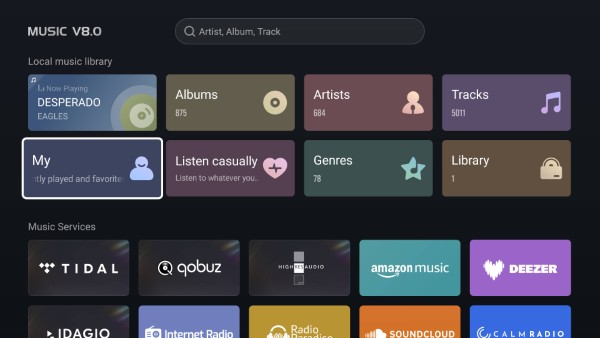
I found the two-channel output to be clean with all frequencies rendered with great precision and detail. Vocals don’t sound processed and natural and instruments such as violins and cellos sounded as if I was sitting in the front row of a concert hall. High frequencies are smooth and non-fatiguing with the midrange coming through naturally and not too forward and overbearing. Switching back and forth between the HDMI output and XLR was difficult to compare due to the necessary handshake that needed to take place, but if one really needed to use the analog output from the player for their two-channel system, I doubt there’d be many complaints. Personally, I prefer the simplistic approach of HDMI (despite its numerous frustrations) and have my Trinnov’s DAC to do the heavy lifting. The differences between the analog and digital outputs were so close I’d have difficulty picking one over the other in a blind test.

Finally, the third-party App integration is outstanding and being able to take out my phone or tablet and click on the Amazon Music or Tidal app is a blessing. I really enjoy not having to turn on my display and use an onscreen interface to listen to music. While I tried out a 30-day trial of Tidal and loved its vast library of Atmos titles, I just don’t listen to music enough to justify its monthly cost. I slum away with Amazon Music and its limited library available to Prime customers, which works great for background music at parties or while doing chores around the house.
Conclusion
Having come from a Kaleidescape system I had very high expectations of the UHD8000 and I have come away extremely impressed with its performance—both audio and video—and its plethora of features. While I don’t foresee myself using the 8K output anytime soon given I’m using a front projector in my theater, it’s nice knowing it’s there if I ever needed. While I didn’t find the AI image processing earth shattering, I know of many people who like to customize their image to their personal tastes versus the director’s vision, which is their prerogative, even if I don’t agree with it.
The Poster Wall and the Music Player 8.0 are both best-in-class experiences and being able to access and control the player through a mobile app or via your own computer is extremely handy, especially when first organizing your digital collection. The player is priced at $1499 for a reason—it’s a premium device offering outstanding performance and features. It was able to handle everything I threw at it and it’s going to find a permanent place in my equipment rack. Goodbye Plex (and Kaleidescape) and hello Zidoo! Highly recommended.
- Log in or register to post comments




David, thanks so much for testing that! I'm on the fence with replacing my Plex server/Shield with this (well, a less expensive Zidoo model w/o the hard drive slots).


I am pretty certain that the Trinnov Altitude 16 does not have an analog pass through. Any analog signal making its way into the Trinnov will first be converted to digital and then back to analog. That could be an explanation for why it would be difficult to discern the difference between the sound quality of the Zidoo XLR analog output vs its HDMI output. Probably not a huge deal for digital sources as you can use the Trinnov DAC, but for a turntable, that is another story entirely.
Where do you source your video files? Do you purchase them as digital files or do you rip them from your Blu-ray collection. I am curious as I am trying to figure a way around the high price of Kaleidescape storage.

What's interesting, is I've discovered about a half a dozen discs that will not either rip or play in any of the players. The discs have just gone bad. Now I have "archive" copies for personal use :) As for the analog passthrough, that definitely explains why I couldn't hear a difference! I totally forgot about that aspect of the Trinnov.

I have similarly rip all my movies with makeMKV and use Emby for playback. The Dolby Digital playback problem would have been enough for me to look for another solution. Honestly, Embys interface is so much better that what I have seen here. Adding movies is so perfect with Emby. I never have to mess with graphics or content or worry about how the file is named. And i just use my desktop computer for the Emby server software.


Thank you for your detailed review!
I have about 400 Blu-ray SKUs, that works out to about 1280 disks as many are box sets or have more than one disk, X-File's is one SKU = 57 disks. I love watching bonus content so UHDs that include the bonus content would eliminate the need to bring in the 1080 version of the disk but most titles don't include the bonus content on the UHD disk, even so I'd still need at least double the 44TB limit.


It does look like the USB 3.0 inputs can be used for storage! Also I suppose the drives can be swapped in the bays! Perhaps the LAN input could also support a NAS.

Awesome! Thank you for the reply!
Yes, the NAS options looks like the best option!

Great review, I use the YouTube music service. I know that isn't listed among the services offered but will it stream youtube using the android app or can you cast to the device? Thanks