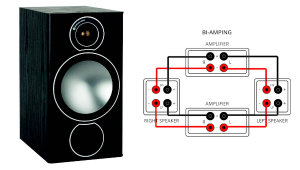It's 2014 and we're bitching about black bars? Get this chap some 4:3 blu-rays! Or better yet, just get a Divx player.
How Do I Adjust Movie Images to Fit My 16:9 Screen?

Q I have a Samsung plasma TV and a Panasonic Blu-ray player. Almost none of the movies I watch are in the right aspect ratio to fill the screen. This is annoying—I never get to enjoy the movie as I should. The player has no settings that I know of to stretch the picture. Is there a device on the market that will format the picture to fill my TV’s 16:9 aspect ratio screen? —Gary Roberts / via e-mail
A Most TVs— Samsung included—provide a range of display modes to format ultra-wide (2.35:1 aspect ratio) widescreen movies for viewing on a 16:9 screen. That said, it’s impossible to get around the fact that such modes distort pictures by either stretching or zooming in on them. In the end, you need to accept the reality of widescreen images and 16:9 TVs and deal with the trade-offs: Are you willing to watch incomplete or geometrically distorted images simply to avoid viewing black bars on your set’s screen? If the answer is yes, then go ahead and use the display modes to banish black bars. (By the way, the majority of widescreen movies have a 1.85:1 aspect ratio, which will almost completely fill a 16:9 screen.) Personally, I have no problem viewing movies with letterbox bars. For me, and for many other movie snobs I’m acquainted with, what’s most important is that films are viewed at home the same exact way that they were displayed in theaters.
- Log in or register to post comments

I hate to be rude as well, but jeesh, is this 2004 or 2014? It really must be at least 8 or 9 years since I've seen the "wasting my screen" argument!

DVD used to contained both pan/scan, and widescreen on the DVD. With all the extra, extra, and re-released extra content, it wouldn't hurt to include a 1.85:1 selectable version with that content.

It is probably also worth noting that some manufacturers now make TVs with a 21:9 aspect ratio, that more closely matches the aspect ratio of a lot of the wider format movies. They are not common, but worth looking into if this really bothers you.
And of course, you also have the option of using a projector, with an anamorphic lens, if projectors are an option for you.

At first I thought I'd just read about a cautious plasma set owner regarding burn-in, but upon rereading, realize that it's all about fit. Mr. Roberts might prefer viewing Blu-ray movies based only upon the aspect ratio printed on the back of the disc case, otherwise learn to enjoy watching material with the left and right portions of the frame chopped off...

If you use certain high-grade Blu-ray Disc players,they give you MUCH better control over the "Zoom" and aspect ratios than your TV itself .... or most "mass market" Blu-ray players .
For example,with most "mass market" ( Walmart , Best Buy etc. ) Blu-ray players,you can choose from Zoom modes of 1x = 100% ( no Zoom ) OR 2x = 200% OR 4x = 400% .... maybe if you're lucky 1.5x = 150% . ( Many have no zoom or aspect control at all. )
This causes the horrible distortion and negative side effects the previous people were talking about .
Certain high-grade Blu-ray Disc players allow you fine control over the zoom and aspect ratios. I have an Onkyo BD-SP308 Blu-ray Disc player which allows the "Zoom" to be set at 100% ( no Zoom ) or 101% or 102% or 103% or 104% etc. .... all of the way up to at least 200% .
I believe that Oppo and Cambridge Audio Azur Blu-ray players also offer a similar feature.
This allows you to get rid of the black bars (which are not good for your TV set .... at least plasma and CRT) with MINIMAL distortion of the image.
The optimal setting that I usually use to get rid of the black bars with no real noticable distortion is .... no zoom with the TV set itself and the Blu-ray disc player zoomed to somewhere around 120 % .
My point is that some Blu-ray players are better than others at getting rid of the black bars to fill the 16 : 9 screen with minimal cropping , resolution reduction and distortion of the image .
The cinematic aspect ratios are 2:39:1 and 2:40:1 as well as 2:35:1 and 1:85:1 .
Any of the four cinematic aspect ratios listed above will produce black bars when displayed natively on a 16:9 screen. The way to avoid this is to use the zoom modes of the Blu-ray player if it has any at all. The Blu-ray players that I mentioned above will do a better job of this than any of the television's zoom modes (sometimes called picture size or aspect adjust modes) .
Of course,as stated by others,if you don't want to use ANY zoom adjustments,you can buy a 21:9 display or certain projectors to use with a 21:9 projector screen.

It is still a relevant issue. The vast majority of people with high definition widescreen systems have 16:9 screens (which equals 1:77:1 or 1:78:1).
Many movies are in the cinematic aspect ratios of 2:39:1 and 2:40:1 as well as 2:35:1 and 1:85:1 which leads to the black bars unless adjustments are made .... or unless a 21:9 screen is used.
It is not really any different than it was in 2006. Ultra widescreen 21:9 displays and projector systems are not very common.
Samsung is still selling very nice,high-end PNxxF8500 plasma displays which are of a 16:9 aspect ratio. In the manual,they specifically recommend against displaying the black bars for extended periods of time.
Even with LCD displays,some people are just bothered by the black bars. In most cases,there is not very much at all being missed by cropping off the far outer edges of movies if the zoom is precise enough.
It comes down to personal preference and factors such as screen size and viewing distance.
Either way,it is nice to have the option to choose how to display a movie instead of leaving your hands tied and backing yourself into a corner or relying on the TV's sub-par aspect adjustment modes.

I recommend everyone to familiarize themselves with it!'
https://depositphotos.com/photo/photo-2022-01-09-sitemap-14622.xml
https://depositphotos.com/photo/photo-2022-01-10-sitemap-14623.xml
https://depositphotos.com/photo/photo-2022-01-12-sitemap-14624.xml
https://depositphotos.com/photo/photo-2021-12-31-sitemap-14625.xml
https://depositphotos.com/photo/photo-2021-12-31-sitemap-14626.xml
https://depositphotos.com/photo/photo-2021-12-31-sitemap-14627.xml
https://depositphotos.com/photo/photo-2021-12-31-sitemap-14628.xml
https://depositphotos.com/photo/photo-2022-01-12-sitemap-14629.xml
https://depositphotos.com/photo/photo-2022-01-11-sitemap-14630.xml
https://depositphotos.com/photo/photo-2022-01-01-sitemap-14631.xml
https://depositphotos.com/photo/photo-2021-12-31-sitemap-14632.xml
https://depositphotos.com/photo/photo-2021-12-31-sitemap-14633.xml
https://depositphotos.com/photo/photo-2022-01-11-sitemap-14634.xml
https://depositphotos.com/photo/photo-2022-01-09-sitemap-14635.xml
https://depositphotos.com/photo/photo-2022-01-16-sitemap-14636.xml
https://depositphotos.com/photo/photo-2022-01-09-sitemap-14637.xml
https://depositphotos.com/photo/photo-2022-01-13-sitemap-14638.xml