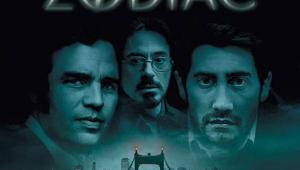Logitech Harmony Touch Smart Touchscreen Universal Controller Page 2
Those who have programmed a Harmony before will be immediately at home with the new process.? For those who haven’t, the Harmony offers one of the most powerful yet least intimidating procedures on the market. The Touch can control up to 15 devices, and you begin by entering each device by type, brand, and model number. (For instance, TV/Pioneer/Pro-151FD.) Logitech’s huge code library features more than 225,000 models from more than 5,000 manufacturers, so if you have a component that isn’t listed, well, then send me an e-mail, because I’d love to hear about?it. (In that unlikely event, the Touch can also learn commands.)
After entering all of your system’s devices, you then add activities like “Watch TV” or “Watch a Movie.” You can also retitle these, so if you prefer “Watch HDTV” or “Watch 3DTV” or “Watch Dish,” you’re covered. Next, you tell the remote how your system is configured for each activity: which input gets used on your TV and receiver, which device controls volume or channel changes, etc. You can also add commands to dim a light, engage a surround mode, lower a projection screen, or whatever specific functions your system may require.
One of the Touch’s big tricks is icon-based “favorites” channel browsing. After you enter your ZIP code and select your service provider, the programming wizard populates a list with your channels, making it easy to add up to 50 favorites. Most channel logos are included, but if one isn’t — or if a channel is missing — you can easily add it.
The final step is to sync the remote by connecting it to your computer via the supplied USB cable. Once the programming is downloaded, you can then take the Touch for a spin.
Performance
Remote buttons represent a weird dichotomy: There are never enough and always too many. For the Touch, Logitech went with a “less is more” approach by including only about 25 hard buttons. When I previously reviewed the Harmony One, I found its ergonomic design to be phenomenal, and it’s clear that a lot of thought went into the Touch’s layout as well. It fits nicely in the hand, is really well balanced, and has a slightly rough-textured back. Your thumb lies comfortably atop the frequently used up/down/left/right/OK buttons and near the channel and volume up/down ones.
The Touch’s play, pause, and other transport buttons are awkwardly situated at the very top, however. These keys are ones that I access frequently to skip past commercials while watching recorded programs, and I wasn’t able to reach them with my thumb. In addition, the remote also lacks skip forward/back and 0-9 buttons.
As its name implies, the Touch employs a 2.4-inch color touchscreen that sits slightly above the remote’s middle and plays a huge part in system control. The screen is very responsive — it’s far more accurate than the One’s — to the thumb gestures that you’ll use to rapidly swipe/scroll through lists of commands or flip from screen to screen, much as with an iOS device. The screen can display any command your system supports, and there’s a “123” button that calls up an onscreen 0-9 pad. While the screen is not large, I rarely had issues with pressing a wrong “button” by mistake. It displays the current battery level/time, and a large “?” command at the bottom initiates a help process designed to right the system if something gets out of sync.
Located just above the screen is a star icon that brings up your favorite channels and a home icon that returns you to the beginning “Select Activity” page. (Oddly, pressing the star brings up the favorite icons regardless of the activity that’s currently selected.)
Since switching from cable to Dish, I’ve had a difficult time remembering my channel lineup, so I ended up using the favorites screen quite a bit. It was also great to be able to jump straight to specific Sirius radio channels on Dish without having to turn on my TV. The Touch’s smooth thumb-swiping, which allows you to quickly whip through all 50 channels, made this one of my favorite features.
Another cool use of the touchscreen is a “gestures” option where you can assign any command to five different gestures. I used this to incorporate skip forward/back as well as page up/down commands for my Dish Hopper DVR. It worked quite well, allowing for no-look use of these features, and also solved my lack-of-hard-buttons dilemma.
Another very cool trick the Touch adopts is on-remote editing. Usually, remotes that you program via computer require you to return to the computer to make any change or edits, but the Touch allows for quite a bit of standalone tweaking. You can change the background graphic, reorder activities, change icons, and adjust inputs or delays (how long the remote waits before sending a command — say, when a device first turns on). You can also delete, reorder, or add commands displayed during each activity, add channels to the favorites list, or edit the channel number for a favorite. As a professional installer, I can’t tell you how many times I’ve had to go on a service call?to program a channel lineup change; now this kind of revision can be made with just a few simple key taps made directly on the screen.
The Touch’s satisfactory IR range enabled it to control gear located behind perforated metal doors in my equipment rack. I found it a little surprising, however, that Logitech doesn’t offer a radio-frequency version. The remote’s fully backlit keypad also allows for easy operation in “theater dark” lighting conditions, though there is no “pick-up” motion sensor to trigger the backlighting.
Bottom Line
Touchscreen remote controls are something you either like or you don’t. They have a definite coolness factor, but it comes at the cost of having to look closely at the screen in order to make any selection. The Logitech Harmony Touch nicely treads middle ground here by adding hard buttons for frequently used items and incorporating terrific ergonomics and icon-based browsing. The ultimate question for many pondering the Touch will be: Is it worth the price premium over the One? For the touchscreen-inclined, that answer is very likely to be, “Yes!”
- Log in or register to post comments