Review: The Best iPhone Universal Remote Apps Page 2
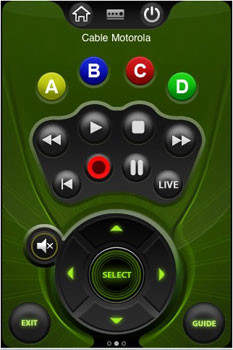 i-Got Control
i-Got Control
i-Got-Control (“IGC” henceforward) is probably the simplest of our four solutions. It consists mainly of the IRB1, a Chicletssize IR-emitter dongle available from the online Apple Store and directly from maker iGi Corp.’s Web site for $69.95. When combined with the IGC software app, a free download from the iTunes Store, it turns the iPhone into a touchscreen remote.
Like most A/V receiver (or aftermarket) hardware remotes, IGC works on a “components” model. You first identify the components in your system, choosing from onscreen lists covering the usual categories of TV, Cable, Amplifier, and Receiver, plus Audio Accessory, Home Automation, and Video Accessory extras. Next, you select brand and code sets from sub-lists. These can be as long as several hundred or as short as a single code set, as I saw for numerous less-than-ubiquitous TV brands. (Selections are performed via the iPhone’s native selector wheel, a slot-machinelike arrangement of dials.) Once you “add” a component, you get three laterally adjacent swipeable pages of onscreen control buttons. Two of these pages contain fixed key groupings arranged in familiar remote control patterns. The third page holds a dozen plain, blocky, rectangular macro keys, each of which can initiate a series of multiple commands. IGC’s IR-command learning process proceeds in the familiar nose-to-nose, remote control mating-dance fashion. This worked well enough, letting you “overwrite” the existing code of a button recalled from IGC’s database (in the case of a command that fails to work, or to work correctly) or learn commands missing from a remote’s set. It can also serve to create an entirely new “component” when your brand/model is absent from IGC’s comprehensive database. Unfortunately, you can’t add a button to a component’s pages, though you can repurpose an existing onscreen key, as I did for my Motorola/ Comcast DVR’s 30-second forward- skip feature (an undocumented Easter egg from TVcommercial- loving Big Cable) by linking it to the yellow “A” key on the transport page.
Macro command sequences must be learned from the original remote — even if all or most of the desired commands are already present in IGC’s onboard code database and loaded into individual component- remote pages. Multicommand, multi-component macros that I created such as “system launch” and “all off” worked well enough, but the inability to add one or more keys to the existing screen, or to include any of the thousands of existing codes already stored in IGC’s command sets, seems like an omission to me.

Another drawback to IGC’s layout is its use of a home page as the springboard to all devices. This means that if you’re on the A/V receiver control page and need to issue a Bluray Disc player command, you have to return home and select the disc player page before you can so much as hit Pause.
On the other hand, IGC does incorporate a Master Volume option on its setup page that “punches through” volume control to a component you select (usually an A/V receiver) no matter what device page you’re using. IGC also came up with a nifty feature it calls Volume Swipe, which makes a vertical swipe gesture up the iPhone’s screen work as a volume- up control, and a downward swipe as a volume-down. This is a pretty cool idea, but you need to be careful not to start your swipe on a button (doing so will issue that button’s command rather than a volume command), which diminishes the feature’s no-look appeal somewhat. (And, a bit counterintuitively, the slower you swipe, the larger a volume change you get.) There are also options for click sound and vibrate feedbacks in response to button presses.
All in all, what IGC has most going for it is simplicity. Any user should be able to plug in the IRB1 IR emitter and set up, navigate, and use the IGC app with little difficulty, in the best spirit of the iPhone itself.
$69.95, i-got-it.com
- Log in or register to post comments






























































