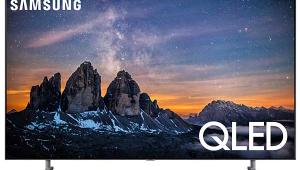Samsung LN-T5265F LCD 1080p HDTV Measurements
Summary
• The Samsung provides excellent resolution over HDMI, particularly with 1080i in the Just Scan aspect ratio setting. Component resolution was respectable, but a distinct step down from the pristine HDMI result.
• Color was much better than average out of the box—in Warm2 and the Auto setting of the Color Space Control.
• Contrast was about average for a flat panel display. Black level was about average, too, but with any room lighting (preferably not falling directly on the reflective screen) the screen characteristics significantly enhanced the subjective black level and contrast.
Details: Settings
In the past we've been reluctant to provide the precise settings we have determined to produce the best image. There are good reasons for such reluctance. But readers have been asking for this information, so apart from the color temperature setup numbers and access codes to service menus (the latter should never be touched without appropriate training, knowledge and test tools), we will provide this information here, and as much as possible in upcoming reviews.
Keep in mind, however, that unit-to-unit sample variations, the viewing environment, and the source might render these recommendations less than optimum, though we hope they will provide a useful starting place.
But I strongly recommend that you confirm the results on your sample by using one of the many display setup DVDs that are available, such as Digital Video Essentials. This will help you to set the user video controls correctly, and get as close as possible to an optimum setup short of a full calibration. Such a calibration will include the sort of color temperature optimization the average user is not equipped to perform. That task is best left to a trained and properly equipped technician, such as those trained and certified by the Imaging Science Foundation (ISF).
If you find Digital Video Essentials too technical or confusing, the HDTV Calibration Wizard, produced jointly by the ISF and Monster Cable, is available at many (but not all) Monster dealers. It is easy for anyone to follow, and produces good results.
In my case, all of the settings shown here were obtained in as dark a room as I could manage. A darkened room—variations in wall reflections aside—is as close as we can come to an environment the reader can duplicate, whether or not you will always view the set this way. In the case of the Samsung, if you find a need for a brighter image with the room lights on, I suggest that you start by first increasing the Back light control.
Mode: Movie
Contrast: 85
Brightness: 45
Sharpness: minimum
Color: 55
Tint: 0
Backlight; 30
Color Tone: Warm2
Size: Just Scan (16:9 for 480i and 480p sources)
Digital NR: Off
Active Color and DNIe: N/A in Movie Mode
Detailed Settings
Black Adjust: Off
Dynamic Contrast: Off (see text)
Gamma: 0 (see text)
Color Space: Auto
My Color Control: All 0
Edge Enhancement: On (see text)
xvYCC: Off
Film Mode: On (for 480i film-based sources only)
Energy Saving: Off
Resolution
With a 1080i HDMI input and the aspect ratio set to Just Scan, a sharpness test pattern was flawless, with a crisply defined, single-pixel width line. No edge enhancement was visible at any setting of the Sharpness control, which appeared to have no effect at all in the Movie mode. The luminance multiburst at 37.1MHz was also beyond criticism, and the color nearly as good.
At 720p HDMI, in Just Scan, the results were nearly as good, with only a small rolloff visible in both the luma and color burst at 37.1MHz. Again, the Sharpness control had no effect. The resolution at 480p was good for that standard def, though some slight, non-defeatable horizontal edge sharpening (thin white lines on either side of vertical lines) crept in at this resolution.
The component results were a step or more down from HDMI. In 1080i, with the Just Scan aspect ratio, the luma resolution was already falling off by 18.5MHz and was virtually gone by 37.1MHz, with the color resolution only slightly better. At 720p, also in Just Scan, the resolution actually held up better in component than at 1080i; down noticeably by 37.1MHz but still visible. The 480i/p resolutions were satisfactory.
But the Samsung's component resolution is notable in one important respect. The set did not add the sort of non-defeatable edge enhancement we've seen from the component inputs on many other sets, particularly at 480i/p.
The Sharpness control also had little or no effect in component. But its effects were more visible if you turn the set's Edge Enhancement On. In the latter case, keep the Sharpness control turned down as far as possible for the cleanest result. With the Sharpness control on 0, the effect of the Edge Enhancement control was very subtle but, on most program material, effective without adding visible edge enhancement.
Color
In theWarm2 color temperature setting, the Samsung's pre-calibration color temperature (measured with our Photo Research PR-650 colorimeter), was, as noted in the review, good but a little higher than the desired 6500K through much of the brightness range (Fig.1). Calibration brought this closer (Fig.2). It is still slightly high at just over 6700K around 50IRE, but this is within the accuracy range of our test tools. More importantly, Fig.3 shows that in Warm2, out of the box, the set is minus red across the full brightness range with regard to the D6500 standard. Ideally, red, green, and blue should all overalap in a single horizontal line at the center of this chart. The larger, post-calibration result in Fig.4 shows a much better match.
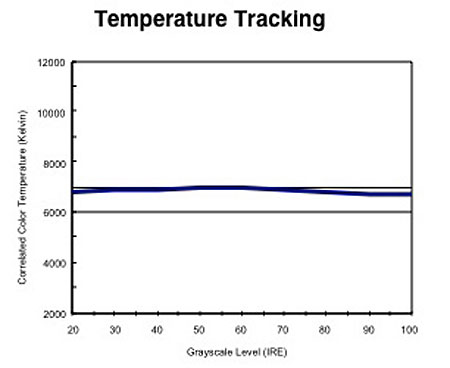
Fig.1
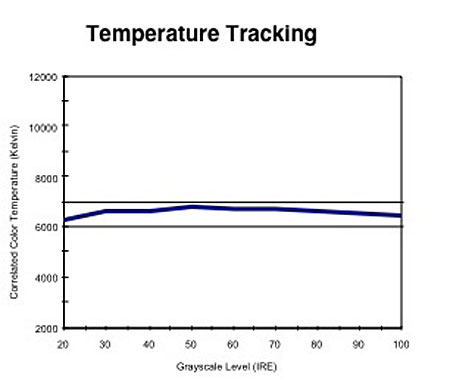
Fig.2

Fig.3

Fig.4
The primary red and blue color points on the Samsung were reasonably close to the correct values with the Color Space set to Auto (Fig.5). Switch it to Wide, however, and you get the result shown in Fig.6, with, in particular, significantly oversaturated greens. (The white triangle outlines the color space, with the primaries at the peaks of the triangle.)
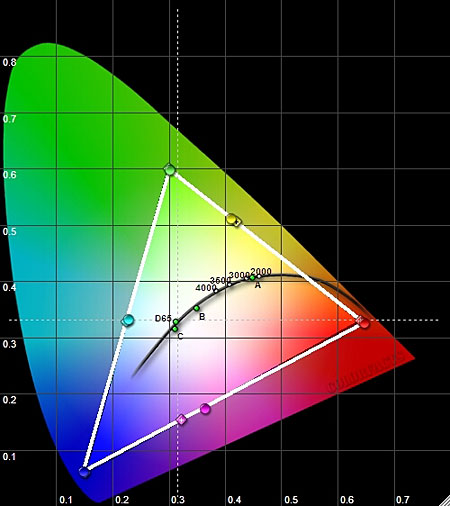
Fig.5
It might appear that it the extra range in the expanded color space if Fig.6 is an advantage, but this is not the case. When a video display produces any colors besides the pure red, green, and blue primaries, it uses various mixtures of these primaries to generate them. The only color information in the input signal is the instructions on how to mix the primaries to create all the other colors required by the image. If the set's primaries are wrong, all the other colors will be wrong too.
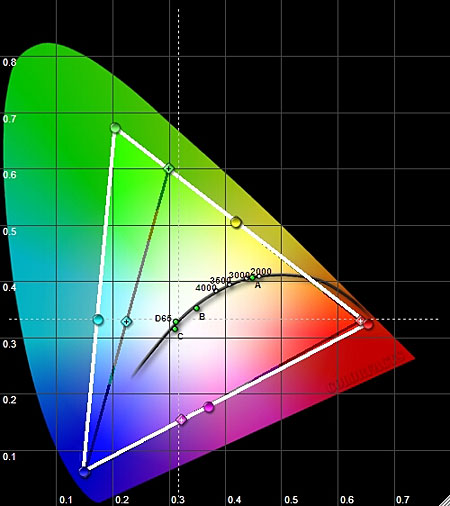
Fig.6
Contrast and Overscan
I measured a peak contrast ratio of 1,711:1 (41.07 foot-Lamberts full field peak white/0.024fL full field video black) with the set adjusted as described in the settings section, above, but with the Dynamic Contrast set to Medium. With Dynamic Contrast Off, the peak contrast ratio measured 1,169:1 (45.6fL/0.039fL).
Overscan averaged 3.5% in HDMI and component at all resolutions with the aspect ratio to 16:9, but in Just Scan, with inputs for which that aspect ratio is available, it dropped to 0.5% or less. I suspect it was actually 0%, the measured 0.5% being simply a result of slight overmasking by the front bezel.
- Log in or register to post comments