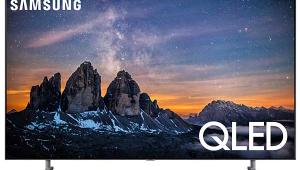Samsung LN52A750 LCD TV User Interface
 User Interface
User InterfaceThe remote is a relatively new design for Samsung—fairly simple and straightforward with large, well-differentiated buttons. It's fully backlit—pressing a button activates the light, which goes out after a short time. Thereafter, a motion sensor activates the light whenever you move the remote, and you can deactivate the sensor by pressing the Light button again.
Interestingly, the remote is not universal in the conventional sense, so there are no device-selection buttons. It does include transport buttons (Play, Pause, etc.), but these are used to control players identified as Anynet+ devices. There are no dedicated input-selection buttons; sources are selected from a pop-up list. Nor are there buttons for commonly used parameters like aspect ratio, picture mode, and so on—instead, a Tools button calls up a list of these parameters for quick access.
Perhaps the most striking feature of this remote is the cursor wheel, which scrolls through some—but not all—menu lists. This operation sometimes feels a bit sluggish—not the wheel itself, which moves quite freely, but the response of the menu system. You can also push the top, bottom, right, and left quadrants of the wheel to move the cursor around in the traditional manner.
This seems like a good idea at first, but I found it to be a bit too clever for its own good. When I pushed a quadrant, the wheel sometimes moved as well, placing the cursor where I didn't intend. On the other hand, having an iPod-like scroll wheel is very nice if you have lots of photos or other content to sift through.
The menu system is well-organized, with the picture controls visible at the topmost level. However, each time you enter the menu system, it starts at the same place rather than returning to the point from which you last left.
In most cases, the cursor remains stationary and the menu list moves up and down, which is unusual. Fortunately, all menus go "around the horn"—that is, when you get to the top or bottom of a list and continue in the same direction, it jumps to the other end of the list. This was very helpful as I was testing the effect of Auto Motion Plus, which is three levels deep at the bottom of its submenu.
The selected picture control drops to the bottom of the screen and the rest of the menu disappears as it should. These controls are independent for each input and picture mode—again, as they should be. Finally, there is a full set of grayscale-calibration controls in the user menu.
- Log in or register to post comments