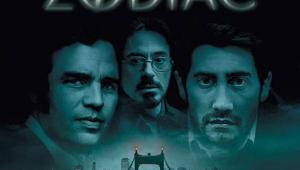The Setup: DVD Players Page 5
If you have an older, "Dolby Digital-ready" receiver and your player has a full Dolby Digital decoder, you might still be able to enjoy 5.1-channel surround sound. Since your Old Faithful has a six-channel preamp input designed to receive decoded Dolby Digital signals from an outboard processor or DVD player, just hook the player's multichannel analog outputs to the receiver's corresponding input jacks. Then go into the player's decoder menu and configure the speaker size, delay times, and so on to match your system.
You'll encounter a similar situation when connecting a player for DVD-Audio or multichannel Super Audio CD (SACD) discs. Because both formats use six analog audio outputs to deliver multichannel surround sound, you'll need to connect them to the receiver's corresponding multichannel analog audio inputs. You should still make a digital audio connection between the player and receiver, however, so you can take advantage of the receiver's digital bass management for DVD-Video discs.
And speaking of bass management . . . since the analog connections shut you out of the receiver's bass management, you'll need to have either a player with this built in or an outboard box to get proper bass. Since only a few DVD-Audio and SACD players have it built in, most people have no choice but the outboard route. But bass management is always best done digitally in the receiver - an avenue that will remain closed until the day finally comes when you can send a DVD-Audio or SACD signal digitally from your player to your receiver.
Join the Progressive Party Videophiles are only satisfied with the best, and in DVD players that means a progressive-scan output. The prices for progressive-scan gear have come down dramatically, enabling more movie buffs to enjoy the filmlike image quality that comes from wedding a progressive-scan DVD player with a progressive-scan TV or monitor.
Setup for a progressive-scan player is basically the same as for a conventional player, with a few small differences. The player must be connected to the TV or receiver via its component-video outputs. If you opt to route the signal through a receiver, it must have high-bandwidth (or wideband) component-video inputs (33 MHz or higher) to pass the progressive-scan signal without degrading the picture.
Once you've made the connections, set the DVD player for progressive-scan output through either a switch on the front or back or an onscreen menu. Unfortunately, not all progressive-scan players can display 4:3 aspect ratio images correctly in progressive-scan mode - instead, they stretch the picture unnaturally to fill a 16:9 screen. Those that can generally either switch the display mode for 4:3 images automatically (unless you instruct them not to) or have a setting called Progressive 4:3 Output or something similar. On others, you have to turn the progressive-scan output off to view 4:3 material correctly. Most progressive-scan players have a setting to optimize picture quality for either film- or video-derived material. Some can even be set up to switch between these settings automatically depending on what you're playing.
Before I go, I'd like to give you a tip on how to resolve one of the most common and maddening DVD problems: if a disc won't play, don't assume it's defective - try cleaning it! Some discs - and especially rentals, which are often covered with substances science has as yet been unable to identify - won't play until you clean them. Apply a mild dishwashing liquid or DVD cleaner to a soft, lint-free cloth and wipe from the inside of the disc to the outside, not in a circular motion. This works for CDs and CD-ROMs too.
See you later - I'm going to watch a DVD concert video!
- Log in or register to post comments