How To: Calibrate Your HDTV Page 3

Step 1: Starting Out Right
Before you calibrate your TV’s controls, you need to adjust your room lighting to the way it usually looks when you watch TV. It’s worth noting that the dimmer the room lights are, the better the image you’ll typically get. You’ll enjoy a picture with punchier contrast and better shadow detail, and you won’t have to worry so much about glare on your flat-panel TV’s screen.
Now pick the best picture mode from which to begin your adjustments. With most TVs, the best mode for a typical light-controlled living room is labeled Movie, Cinema, or Theater — or THX, if your TV happens to be THX-certified. First select this mode, and then choose the color-temperature setting that’s labeled Warm, or Low, or 6,500. Whites may look a little reddish at first, but after only a few minutes, you should notice that the colors look more natural.
Just by taking the TV off its factory preset, you’re already getting a more accurate picture than probably 98% of all the TV viewers out there. But we can do even better than that.
Now you need to deactivate all the automatic picture functions on your TV or projector. Pretty much anything labeled Dynamic or Automatic needs to be off. That includes any auto color, flesh-tone correction, and dynamic contrast modes, and, on projectors, dynamic or automatic iris features. You can use these features later if you like, but for proper calibration they should be switched off. Next, if you have a flat-panel LCD TV with an adjustable backlight level or a projector with a lamp-brightness adjustment, you’ll probably want to turn these down some. How bright you want them will depend on your taste and the level of ambient light in your surroundings. Start with a backlight setting at its midway point, or a lamp setting of Low or Theater. If it turns out the picture isn’t bright enough, turn up the backlight or lamp setting and recalibrate.
Finally, if your TV offers a gamma adjustment, select the one that’s labeled 2.2 or Film. If the labels are simply an arbitrary number range, consult your TV manual to find out which setting is recommended for watching movies. If your manual offers no help, WOW includes a test pattern that lets you measure the gamma of your display so you can find the setting closest to 2.2. Or you can put on a movie with a high-contrast look such as The Dark Knight and pick the gamma setting that looks best to you.

To tweak contrast with WOW, you adjust that control until only the stars marked as visible can be seen (below).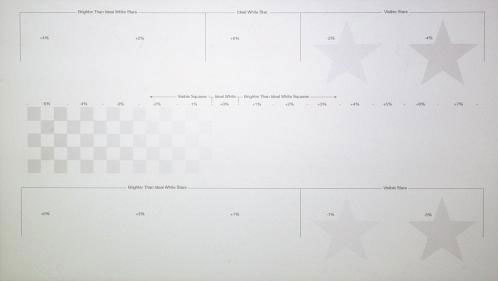
- Log in or register to post comments





























































