Epson PowerLite Home Cinema 1080 LCD Projector
Since 1080p became the buzzword of the year, most projectors that supposedly employ the technology have been more expensive than those that don't. The inflated price hasn't guaranteed that the projector would actually accept 1080p, just that it possibly deinterlaces a 1080i signal. This is changing; most expensive projectors now accept the signal, but only recently has the price started to drop and reach more people's spending range.

Enter the Epson PowerLite Home Cinema 1080. Coming in at $2,000 less than their flagship PowerLite Pro Cinema 1080—which was announced at the end of last year—the home version makes 1080p technology in a projector available to a larger market, ostensibly without a loss in performance. But no matter the manufacturer, a price difference is going to affect the picture in some way, one would think. Companies aren't in the habit of taking a hit in profits if there's any way to avoid it. The trick is to make the picture difference as imperceptible as possible.
Mmmmm. . .100 Inches of HD
At first glance, while setting up the Epson on our screen, I could see that the image was a little soft. Playing around with the sharpness control helped me define the lines a little better, but there's a trade-off. Increasing the sharpness adds some ringing to the image, which, to me, is very distracting. This might not throw you off as much as it did me, so it's up to you to find a happy balance between ringing and softness.

When I looked at our HQV Benchmark DVD over component, I could begin to see some chinks in the processing armor. The rotating line on the first jaggies pattern only made it to around 25 to 30 percent before jaggies appeared. On the second jaggies pattern, which is three waving bars, two of them had some jagged edges. The red and white bars of the flag scene exhibited some jaggies, as well. There was a slight amount of softness in the bricks, but nothing drastic. I was feeling slightly disheartened and worried, so I moved forward a few chapters to the racetrack for some 3:2 detection. The projector picked up the 3:2 incredibly quickly—so quickly that I didn't see any disruption in the stands.
To make sure the detection was that quick in some actual content—and to see how distracting the jaggies might be—my next test was the roofs in Gladiator. The projector made the roofs look the best I've seen in a while, and jaggies were barely noticeable. And what standard-definition testing would be complete without the opening scene of The Fifth Element? The softness I saw previously during setup was still present, although, from a reasonable viewing distance, it wasn't exceptionally distracting and was completely acceptable to me.
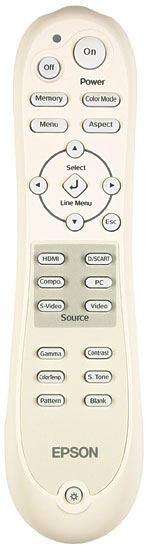 Moving over to high definition—after all, it is a 1080p projector—I broke out the HD DVD version of the HQV Benchmark disc and sent it over HDMI. The first jaggies pattern was now good down to 10 percent. The bottom line of the second test still showed some wavering, but it was considerably better. The video-resolution-loss test showed that the Epson can display the one-pixel-on/one-pixel-off pattern and correctly deinterlace a 1080i signal. It also picks up the 3:2 sequence in a 1080i signal.
Moving over to high definition—after all, it is a 1080p projector—I broke out the HD DVD version of the HQV Benchmark disc and sent it over HDMI. The first jaggies pattern was now good down to 10 percent. The bottom line of the second test still showed some wavering, but it was considerably better. The video-resolution-loss test showed that the Epson can display the one-pixel-on/one-pixel-off pattern and correctly deinterlace a 1080i signal. It also picks up the 3:2 sequence in a 1080i signal.
V for Vendetta, Batman Begins, and 16 Blocks in HD looked very slightly soft. But, to put it in perspective, compared with other projectors in its price range, the Epson is still quite a bit sharper. There are a few projectors thousands of dollars more expensive that have a softer picture.
Both Batman Begins and V for Vendetta showed off the projector's excellent detail in blacks. When V and Evey are standing on the rooftop to watch the statue of justice explode into thousands of pieces, there's an incredible amount of texture in V's black clothing, specifically his cloak. In Batman Begins, the variations of black tones are evident in the walls of Bruce Wayne's cell. This allows us to get the full sense of what the cell is like.
See, an Auto Iris Is Important
As the measurements box shows, we got the best contrast ratio for the Epson, expectedly, with the auto iris on. If ever there was an argument for an auto iris, this Epson projector would be it. Turning the auto iris off raised the full-field black from 0.001 foot-lamberts to 0.007 ft-L and reduced the contrast ratio to 975:1 in the Low lamp setting. The High lamp setting had a slightly larger change in full-field black—from 0.002 ft-L to 0.009 ft-L. While these numbers don't sound that far apart, visually, there is a substantial difference. Switching the Brightness Control—which controls the lamp—from the High to the Low setting also altered the fan noise a good amount, changing it from being on the verge of disruptive to ignorable.
Another menu option that affects the light output was Epson Super White. Epson's Website says the function compensates for the overexposure that's often found in the bright portions of images. In doing so, the overall image appears a little less bright—both in High Brightness and Low Brightness modes. As a consequence, the contrast ratio would suffer with Super White turned on. Since the projector is not overly bright to begin with, I didn't find it necessary to enable the option. In fact, on our 1.0-gain, 100-inch-diagonal screen—the projector's maximum—it looked a little dimmer (in High Brightness mode) than most other projectors we've had in recently.
The menu offers an option to change the output scaling on a range from 92 percent to 100 percent in increments of 2. This is actually overscan. At 100 percent, it is completely defeated. The info screen also has a section for Deep Color information, emphasizing its HDMI 1.3 compliance—not that there is anything at the moment that can take real advantage of this. There are also six different picture modes that are all separately adjustable. What's more, you can calibrate each mode separately for both standard- and high-definition resolutions for a total of twelve calibrations. The modes are accessible through either the menus or a Color Modes button on the remote control. Additionally, the remote has instant-access buttons for aspect ratios and all six sources. Sitting at the bottom of the remote is a softly glowing button that activates the backlight, which is orange save for the On button (green) and the Off button (red). The remote control complements the projector's attractive curves, and it sits comfortably in the hand.
Ready for Today and Beyond
In an electronics world that seems to be full of a "beat the competition to the punch" attitude, it's nice to see a company that still takes the time to get things right. While Epson was quick to incorporate HDMI 1.3 protocol in anticipation of things such as Deep Color, at least other aspects didn't fall by the wayside. The Epson PowerLite Home Cinema 1080 does what it promises—it displays a great-looking picture for a great-looking price.
Highlights
•Excellent 3:2 pickup in both standard and high definition
•Superb detail in blacks
- Log in or register to post comments





























































