Escape Road City embodies excitement, discovery, and a fair challenge rolled into one. Whether you’re evading the law or exploring hidden corners, the game rewards strategic thinking and skillful driving.
Spears and Munsil High-Definition Benchmark Page 2
To set your contrast properly, you should retain all of the head room in the Contrast test pattern, meaning you should see the stripes all the way up to digital 253. But I realize that some people season to taste. We don’t recommend that you set your display’s contrast any higher than clipping at digital 240. You should also keep an eye on banding when you set the contrast. You can’t get the full picture by simply looking at the clip points. To make sure there’s no banding in the gray scale, look at some clips above and below the clip point you choose. A lower clip point (say, 240) provides a bit more contrast and light output at the expense of overall accuracy. [In theory, there should be no information above a digital value of 235 in your program material, so clipping slightly above that figure should have no negative consequences. In practice, some programs do have information above that level. Nevertheless, count me among those who often find it too conservative to extend the clipping level to above 240, particularly with projectors that need extra brightness.—TJN]
Some other great patterns are the Luma and Chroma Multibursts. We use these patterns to evaluate Blu-ray players and displays for resolution with 1080p signals. These patterns feature blocks that will be visible if your display or source components roll off the fine detail that full 1080p can provide. They can also show the nasty side effects that so many display enhancements can cause. Many so-called enhancements can have pretty severe side effects with fine detail. You can readily see this if you look at these patterns and engage the adjustments.
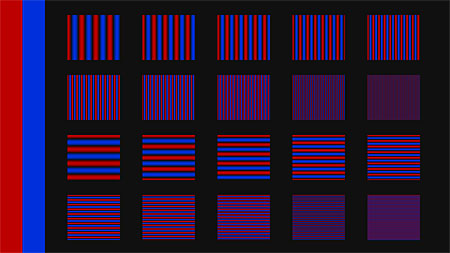
• Chroma Multiburst Pattern
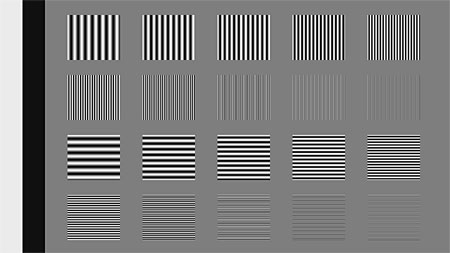
• Luma Multiburst Pattern
The disc also has patterns to help you set the sharpness, check to see if your display is clipping any pixels from the active image, and evaluate a player for signs of the chroma upsampling error. This was a very common trait with progressive-scan DVD players that can also manifest in Blu-ray players. Some early Blu-ray players had chroma upsampling errors, but the latest players have been devoid of the issue. You can probably thank both Spears and Munsil for this!
Getting the Frame Right
While most Blu-ray software these days is encoded as 1080p/24, a number of titles are still encoded as interlaced 1080i HD. This includes some TV shows (South Park), concert videos, and even a few feature film titles (Short Circuit). While this represents a very small part of the market, the list may continue to grow.
Spears and Munsil have created a great set of deinterlacing patterns that evaluate how well your Blu-ray player handles the conversion from interlaced to progressive playback (1080i to 1080p). You can also use these patterns to evaluate how well your display, AVR, or surround processor handles this conversion. You may find that your TV does a better job than your player. This shows you exactly what does what in your system so you can make informed decisions to maximize the performance of every component in your video chain.

• Poor deinterlacing produces a moiré pattern.

• Good deinterlacing yields a smooth look.
If you want to test your Blu-ray player’s ability to convert 1080i to 1080p, set it for 1080p output. But if you want to test the HD video processing in your A/V receiver or HDTV, make sure you set your Blu-ray player’s output to 1080i. Most components show you the input resolution they’re receiving so you can verify.
The disc includes tests for both film sources and video-based material. Film sources are typically shot at either 24 fps (movies) or 30 fps (concerts, videos, TV shows). If they are encoded as 1080i/60 on a Blu-ray Disc, different cadences need to be applied to play them back at 1080p. For a 24-fps source, a cadence of 3:2 is applied, while 30-fps sources use a cadence of 2:2. This disc includes tests for both. It also provides a host of other mixed cadences for various issues with cable broadcasts.

• Lines on the ship show jaggies.

• Here, we’re jaggie free.
On the video side, there’s no set cadence, and the player has to choose where to apply different types of basic deinterlacing on the screen. This is called motion-adaptive deinterlacing. This mode applies bob processing to moving objects and a simple weave to static parts on the same frame. There are also different solutions that do better with diagonal line processing that you can evaluate.
These patterns are the same patterns we use for our HD deinterlacing tests here at the magazine for Blu-ray players, A/V receivers, surround processors, and displays. Now you can make your own test regimen with the same tools we use.
Wrapping It Up
Spears and Munsil’s High Definition Benchmark Blu-ray Disc represents the pinnacle of setup and evaluation discs. You can use this tool to get the most out of your video components, and you’ll probably learn a lot while you make the improvements. You won’t find a more detailed, yet easy to use, setup disc out there. If you have a Blu-ray player, you should have this in your library.
- Log in or register to post comments


Thanks for this very informative content.
Robert from Gouttieres Repentigny, A family business.
























































